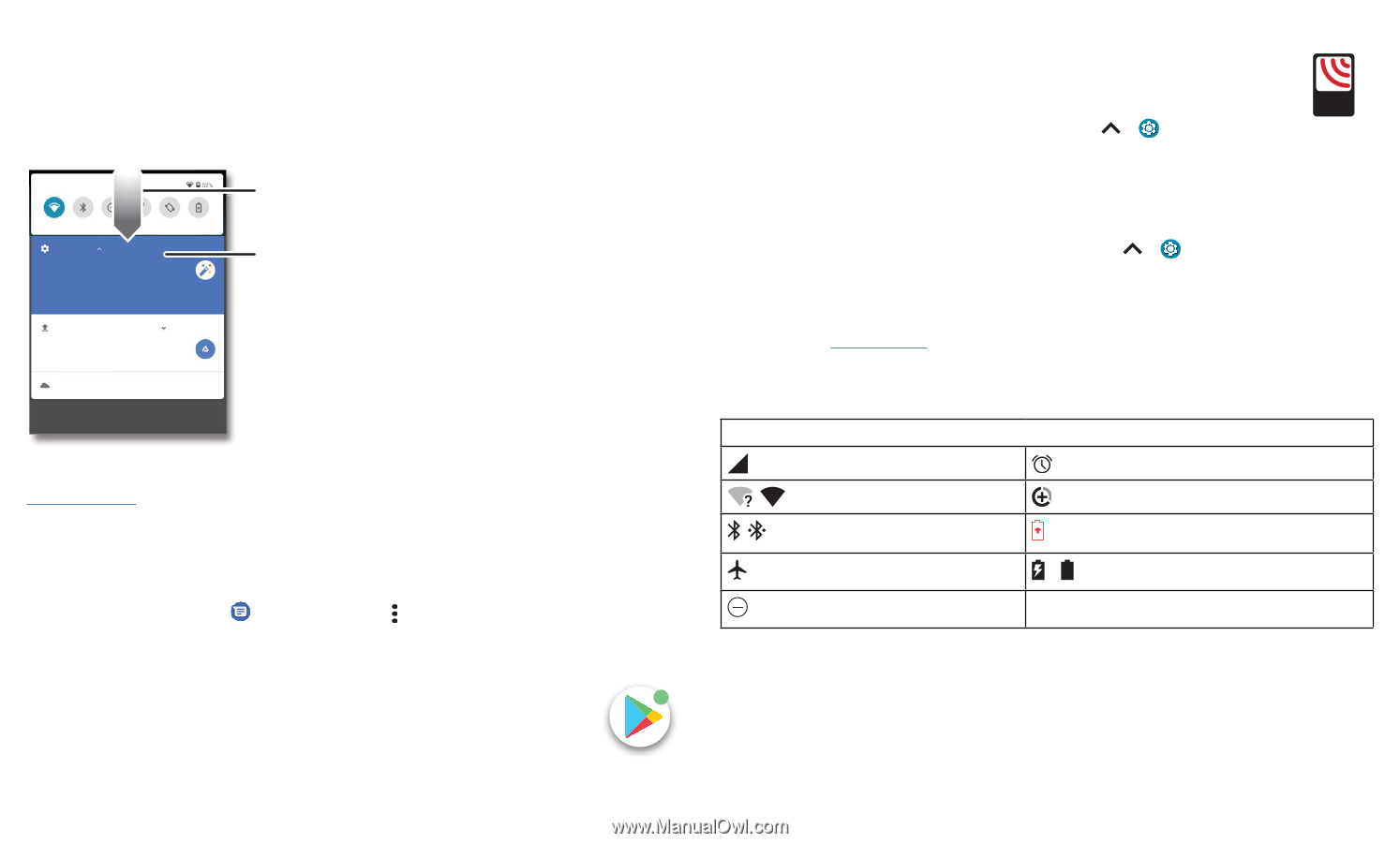Motorola one 5G ace User Guide - Page 8
Notifications, Status icons, Smart reply, Wireless Emergency Alerts U.S.
 |
View all Motorola one 5G ace manuals
Add to My Manuals
Save this manual to your list of manuals |
Page 8 highlights
Notifications At the top of the screen, icons on the left notify you about new messages or events. If you don't know what an icon means, swipe the status bar down for details. Tip: Getting too many notifications? Touch and hold a notification to see which app is sending them to you. Then you can turn them off. Tue, Apr 3 Wed, Dec 4 Swipe down to see your notifications. Android Setup Finish setting up your phone. FINISH SETUP Drive · Anna Pics 1 file uploaded. Vacation.png Google · 27° Manage Clear all Tap a notification to open it, or choose an option, such as Reply. Tip: Swipe left or right to remove a notification. Some notifications show more options when you slide them halfway. Notifications screen. Swipe down from the top of the home screen down to view notifications. Tip: To quickly change common settings, swipe the status bar down. For more, see Quick settings. Smart reply See suggestions based on notification content. For example, a text with an address may show Google Maps as an option. To turn off Smart reply, tap Smart Reply. Messages > Menu > Settings > Suggestions in chat > App notifications You may see a notification dot on an app. This app notification, or badge, tells you the app has an update or an announcement, such as a new email or a missed call. Touch and hold the app for more information, options, or app shortcuts. Wireless Emergency Alerts (U.S.) Wireless Emergency Alerts, also known as CMAS or PLAN, is a U.S. national emergency alert system. Emergency alerts can pop up to tell you about a national or local crisis. After you close an alert, you can reopen it by swiping up > Settings > Apps & notifications > Advanced > Wireless emergency alerts. WIRELESS EMERGENCY ALERTS CAPABLE TM Tip: Emergency alerts have a special sound and vibration that is two seconds long, followed by one second, then another one second. To choose which types of alerts you receive, swipe up > Settings > Apps & notifications > Advanced > Wireless emergency alerts. The U.S. and local governments send these alerts through your service provider. So you will always receive alerts for the area where you are, and you won't receive alerts if you're outside of the U.S. For more, visit www.ctia.org and search "wireless emergency alerts." Status icons Icons at the top right of the screen tell you about phone status: Status Icons Network strength Alarm set / Wi-Fi in range/connected Data Saver on / Bluetooth on/connected Battery Saver on Airplane mode Do not disturb / Battery charging/full Learn the basics