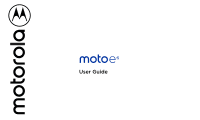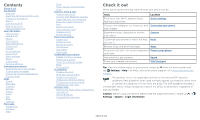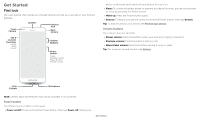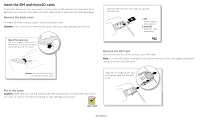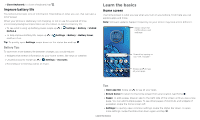Motorola one zoom User Guide
Motorola one zoom Manual
 |
View all Motorola one zoom manuals
Add to My Manuals
Save this manual to your list of manuals |
Motorola one zoom manual content summary:
- Motorola one zoom | User Guide - Page 1
User Guide - Motorola one zoom | User Guide - Page 2
Your privacy App safety Data usage Troubleshoot your phone Restart or remove an is my legal, safety, & regulatory information? Service & repairs Copyright & trademarks Check it out When . For FAQs, and other phone support, visit www.motorola.com/ support. This product meets the applicable national - Motorola one zoom | User Guide - Page 3
Get Started First look Let's get started. We'll guide you through startup and tell you a bit about your phone's features. Front Camera Speaker Headset Jack Back Camera SIM & microSD Card Slots (under back cover) - Motorola one zoom | User Guide - Page 4
Insert the SIM and microSD cards To activate phone service, you might need to insert a SIM card, or this may have been done for you. You can also add a microSD card, which is optional and - Motorola one zoom | User Guide - Page 5
to get started. Note: For the best charging experience, use a Motorola charger. Use of other chargers is not network. For full instructions, see Connect with Wi-Fi. Note: This phone supports apps and services that may use a swipe right or left. Note: If One Button Nav is active, swipe the on-screen - Motorola one zoom | User Guide - Page 6
»»Close Keyboard: To close a keyboard, tap . Improve battery life Your phone processes tons of information. Depending on what you use, that can take a lot of power. When your phone is stationary, not charging, or not in use for a period of time, unnecessary background processes are shut down to - Motorola one zoom | User Guide - Page 7
phone. Help & more Learn even more about your phone and get support. Find it: Swipe up > Settings > Help Tip: Some apps Then you can turn them off. Tue, Apr 3 Swipe down to see your notifications. Android Setup Finish setting up your phone. FINISH SETUP Tap a notification to open it, or choose - Motorola one zoom | User Guide - Page 8
second, then another one second. To choose which types of alerts you receive, swipe up > Settings > Apps & notifications > Advanced > Wireless emergency alerts. The U.S. and local governments send these alerts through your service provider. So you will always receive alerts for the area where you - Motorola one zoom | User Guide - Page 9
for anyone who finds your phone. Swipe up for voice assist. Swipe up to unlock your screen. Swipe up to open the camera. Quick settings For quick access to message: To add a message to your lock screen, such as your name in case your phone gets lost, swipe up > Settings > Security & location, tap > - Motorola one zoom | User Guide - Page 10
touch and hold Home from any screen, then speak or type a command. If One Button Nav is on, touch and hold the on-screen navigation bar. You can > Use screen context. For more on the Google Assistant, visit https://support.google.com/assistant. Direct Share In some apps, you can share something - Motorola one zoom | User Guide - Page 11
the to close it. »»Tap Home to put the video in a small window. »»Drag video around your screen. Note: Not all apps support this feature. January 29 29 Fri 10 AM 11 AM Weekly Project Meeting 12 PM 1 PM Start hangout with Alexis https://plua.Google.com/hangouts 2 PM 3 PM Pick up - Motorola one zoom | User Guide - Page 12
. For more on apps, see App safety. »»Group apps together: Drag one app onto another. Do it again to add more apps to the folder. can resize some widgets-touch and hold a widget until you feel a vibration, then release. Drag the white circles at the edges to resize. »»Move or delete widgets and apps - Motorola one zoom | User Guide - Page 13
, Hold, Add Caller. Receive a call »»Answer a call: When your phone is locked, swipe is unlocked, tap ANSWER. up to answer. When the phone »»Ignore a call: When your phone is locked, swipe or screen protectors (even clear ones) that cover the proximity sensor above the touchscreen. Apps - Motorola one zoom | User Guide - Page 14
> System > About phone > Phone number Emergency calls Your service provider programs one or more emergency phone numbers you can call under any circumstances, issues. 1 Tap Phone (if your phone is locked, drag up to unlock it, then tap Emergency). 2 Enter the emergency number. 3 Tap to call - Motorola one zoom | User Guide - Page 15
keyboard, then say what you want to type. »»Close the keyboard: Tap . Text message I'm I We See a different keyboard? It varies by app. This one is for texting. Keyboard screen. Tap the microphone in the top right to speak a message. »»Symbols and numbers: Touch and hold a letter to enter the - Motorola one zoom | User Guide - Page 16
you can't connect, contact your service provider. Your service provider may charge to surf the open a new tab, tap Menu > New tab. To move from one tab to another, tap . »»Clear history: In the browser, tap > Help & feedback or visit https://support.google.com/chrome. Downloads Warning: Apps - Motorola one zoom | User Guide - Page 17
»»Take a selfie: Tap in the camera screen to switch to the front camera. »»Zoom: Swipe up or down. (Or pinch two fingers together.) »»Multi-shot: Touch and . Set to Auto, Manual, or Off. Set a timer to 3 or 10 seconds. Control professional camera settings. Set to Auto or Manual. In video mode, turn - Motorola one zoom | User Guide - Page 18
one color from the viewfinder while everything else becomes black & white. Take a wide-angle shot. Use the on-screen guide camera) Selfie photo mirror Manual mode photo format Storage screen. Zoom by scrolling up or down with one finger your camera steady. Tip: For best results, subjects should be 2-6 - Motorola one zoom | User Guide - Page 19
group photos in an album and share the whole album. »»Zoom: Open a photo in your gallery, then double-tap the background black and white, visit https://support. google.com/photos. Gmail Send and your Google account-that sets up the Gmail app for one account. To add more Google accounts, swipe up > - Motorola one zoom | User Guide - Page 20
reach Swipe down to the left or right to make the screen smaller for one-handed use See how it works Tap to open Moto app features, or works across platforms, allowing you to call friends with the Duo app on non-Android devices. Make it easy on yourself Find better ways to get things done Moto - Motorola one zoom | User Guide - Page 21
Swipe down to the left or right corner to make the screen smaller for one-handed use. »»Pick up to silence: Lift the phone to switch incoming using the navigation bar on the bottom of your screen instead. To navigate with One Button Nav, use these gestures: »»Home: Tap quickly on the navigation bar - Motorola one zoom | User Guide - Page 22
- 27 Tap to refresh the Calendar screen. Go to today's date. Jump to a different month. Change the calendar view, adjust movies, TV shows, books, magazines, and Android apps and games. »»Download apps: Tap »»Google help: See www.google.com/support. Contacts Combine information from your Google - Motorola one zoom | User Guide - Page 23
contacts, go to www.motorola.com/transfercontacts. Maps Find Get contacts Get all your contacts in one place. »»To add your social networking directions and GO navigation instructions. Google Maps screen. Enter Zoom: To zoom in or out, drag two fingers together or apart - Motorola one zoom | User Guide - Page 24
support.google.com/maps. Drive Keep all your photos, videos, documents, and more safely in one TV & YouTube Music Music everywhere-stream it, buy it, save it, play it. Listen and the radio channels with the best signal. Movies & TV date, time, time zone, and formats, swipe up > Settings > System - Motorola one zoom | User Guide - Page 25
This feature may require an additional subscription service from your service provider. Find it: Swipe up > including a password. Wi-Fi modes Your phone supports the following Wi-Fi modes: 802.11 a, is in discoverable mode (for details, refer to the guide that came with the device). 2 Swipe up > - Motorola one zoom | User Guide - Page 26
instructions or driver files, visit www.motorola.com/support. »»For Apple™ Macintosh™: Use Android File Transfer, available at www.android may require an additional subscription service from your service provider. 1 Connect your docs, and more to any Android device in your cloud or to Google Drive. Just - Motorola one zoom | User Guide - Page 27
> Add account > Google. Phone & tablet Your Android phone and tablet can work together to help you get Your phone supports microSD cards up to 256GB. Use a Class 10 (or higher) microSD card for best results. When you select airplane mode, all wireless services are disabled. You can then turn Wi- - Motorola one zoom | User Guide - Page 28
case your phone is lost or stolen. Screen lock The easiest way to protect your phone is to lock your touchscreen when you are not using it. You can choose the best method for you to unlock device to unlock the phone. If you don't have a Google account on your phone, contact your service provider to - Motorola one zoom | User Guide - Page 29
To restore your Google Play apps, see Take care of your apps. Your privacy Location Some apps, such as Map, request your location in order to provide information, like directions or helping you find a nearby gas station. »»To turn location on or off: Swipe up > Settings > Security & location > - Motorola one zoom | User Guide - Page 30
by your service provider, as they're not measured in the same way. Troubleshoot your phone your phone restarts. Check for software update To manually check for updates, swipe up > Settings using a computer. On your computer, go to www.motorola.com/update. Reset To reset your phone to factory - Motorola one zoom | User Guide - Page 31
from thieves. For details, see www.google.com/android/ devicemanager. Find the IMEI number You can find the IMEI number by typing *#06# on your phone's dialpad. Or swipe up > Settings > System > About phone > IMEI. Note: For service and support, see Get more help. Accessibility See, hear, speak - Motorola one zoom | User Guide - Page 32
zoom: Pinch to zoom on maps, web pages, and photos-to zoom in, tap the screen with two fingers and then drag them apart. To zoom out, drag your fingers together. You can also double-tap to zoom Select Force enable zoom to allow zooming on all web (visit www.motorola.com/ hacphones). You may also - Motorola one zoom | User Guide - Page 33
the best guide Android, Google Play and other related marks and logos are trademarks of Google LLC. microSD Logo is a trademark of SD-3C, LLC. All other product or service names are the property of their respective owners. © 2019 Motorola Mobility LLC. All rights reserved. Product: moto e6 Manual
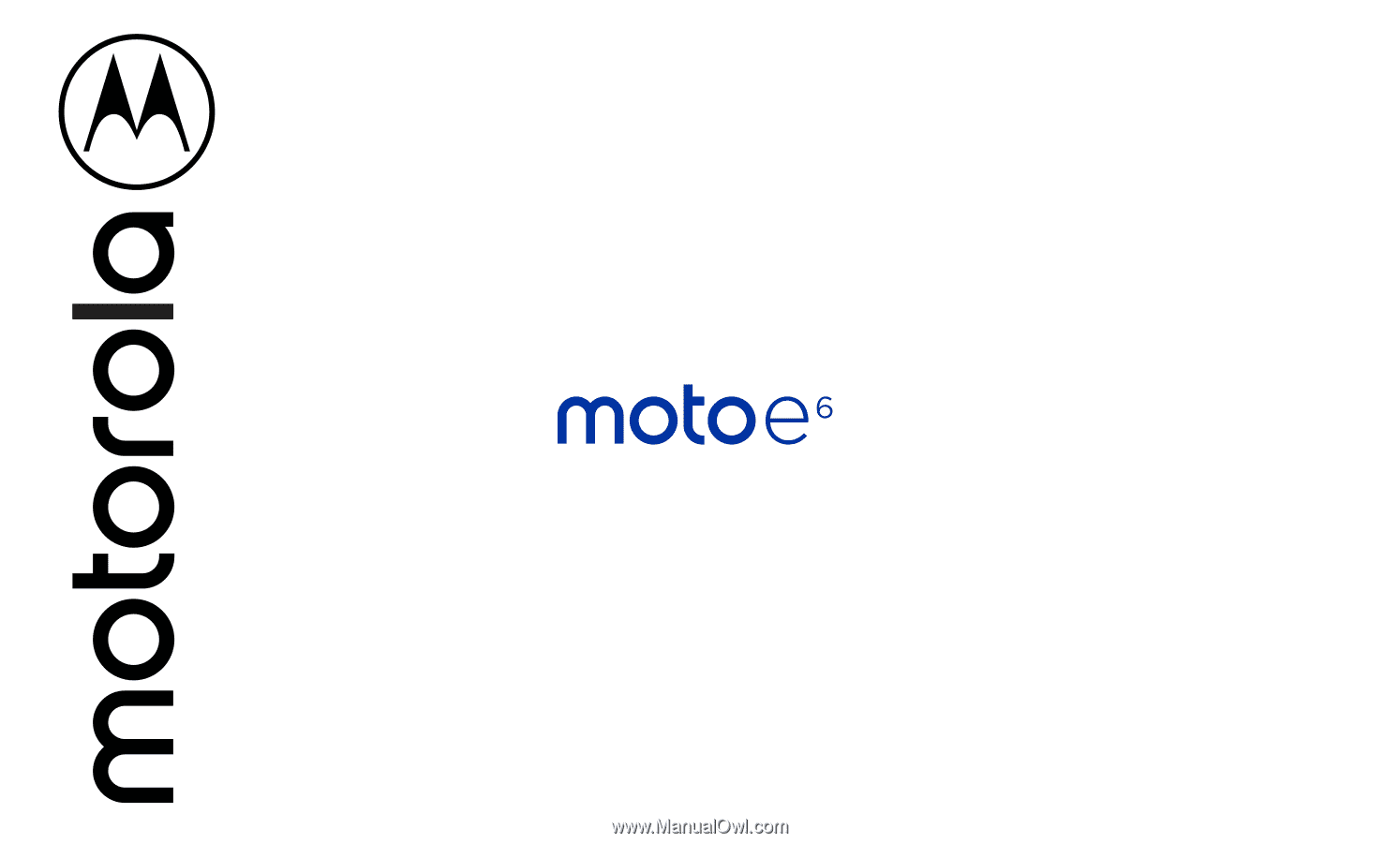
User Guide