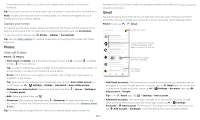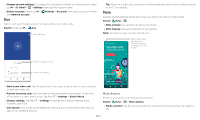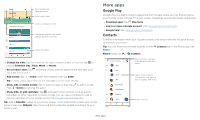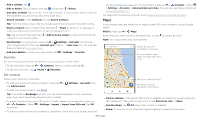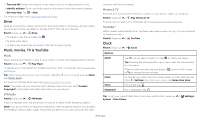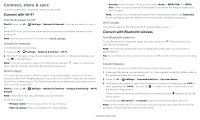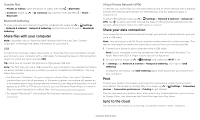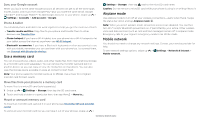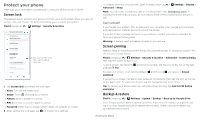Motorola one zoom User Guide - Page 23
Favorites, Get contacts, Search Contacts
 |
View all Motorola one zoom manuals
Add to My Manuals
Save this manual to your list of manuals |
Page 23 highlights
»»Add a contact: Tap . »»Edit or delete: Tap a contact, then tap or tap Menu > Delete. »»Call, text, or email: Tap a contact, then tap an option. (If the contact doesn't have an email address, you can set up and use Google Duo.) »»Search contacts: In the Contacts list, tap Search Contacts. Tip: From the home screen, tap the Google search box and enter a contact's name. »»Share a contact: Tap a contact, then tap Menu > Share to send it in a message or email, via a Bluetooth connection, or save to Google Drive™. Tip: Tap a contact, then tap Menu > Add to Home screen to add a shortcut for the contact on your home screen. »»Synchronize: On your phone, swipe up > Settings > Accounts, and choose your Google account. Then tap Account sync > Menu > Sync now. You can also see these contacts at www.gmail.com. »»Add your details: To store your user profile, tap > Settings > Your info. Favorites Set your most-used contacts as favorites, so you can get to them faster. »»To set a favorite, swipe up > Contacts, select a contact and tap . »»To see your favorites, tap Phone > Favorites. at http://contacts.google.com. On your phone, swipe up > Contacts > Menu > Settings > Accounts > Automatically sync data. You can also see these contacts at http://mail.google.com. For help with transferring contacts, go to www.motorola.com/transfercontacts. Maps Find a nearby cafe, get directions or step-by-step GPS voice navigation using Google Maps™. Find it: Swipe up > Maps Enter what you want to find in the search bar, or tap to search by voice. Note: Your map screen may look different. Search here Search by voice for an address or location. See your places, map views, settings, help, and more. Get contacts Get all your contacts in one place. »»To add your social networking contacts, swipe up > Settings > Accounts, then tap Add account. »»To add your email contacts, see Gmail. Tip: If you add an Exchange account, you can send messages to your coworkers, even if you don't have them stored in your contacts. »»To import contacts from your SIM card (if it didn't happen automatically), swipe up > Contacts > Menu > Settings > Import > Import from SIM card. Tap OK to confirm. »»To import contacts from your computer, upload the contacts to your Google account See your current location. Get directions and GO navigation instructions. Google Maps screen. Enter an address or search by voice in the search field at the top of the screen. »»Find an address: In the search field, type an address or something you're looking for, like "restaurant." Tap a item to see more, or tap Directions, Call, or Share. »»Get directions: Tap GO GO, then enter a place or address. »»Zoom: To zoom in or out, drag two fingers together or apart on the screen. More apps