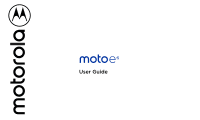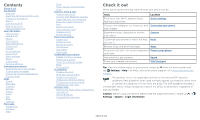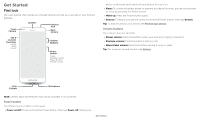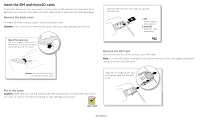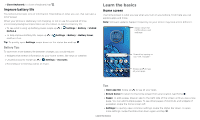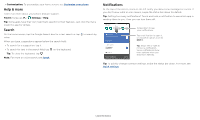Motorola one zoom User Guide - Page 4
Insert the SIM and microSD cards, Remove the back cover, Put in the cards, Remove the SIM card
 |
View all Motorola one zoom manuals
Add to My Manuals
Save this manual to your list of manuals |
Page 4 highlights
Insert the SIM and microSD cards To activate phone service, you might need to insert a SIM card, or this may have been done for you. You can also add a microSD card, which is optional and sold separately. Remove the back cover To insert SIM and memory cards, remove the back cover. Caution: Don't use tools to remove the cover-doing so may damage your phone. Take off the back cover. Put your finger in the notch at the bottom corner of the back cover and pry off the cover. Insert the SIM card first, then insert an optional microSD card. 2 1 1. SIM (gold contacts facing down) 2. microSD (optional, sold separately) SIM card insert graphic. After the battery is removed, the SIM card is inserted in the slot on the left with the clipped corner to the upper left. The SDcard is inserted in the right slot Remove the SIM card Use the lever on the slot to remove your SIM card. Note: If a microSD card is inserted in your phone, remove it from the upper slot before trying to remove the SIM card. Caution: Do not pull the USB port to remove the back cover. Slide the lever( ) on the slot and gently take out the SIM card. The notch is at the left bottom corner. Put your phone upside down. And pry off the back cover from the notch. Do not pull the USB port to remove the back cover. ack cover removal graphic. Remove the back cover starting at the small opening on the lower left corner [looking at it from the back]. Lift the battery up and out from the bottom. Put in the cards Caution: Make sure you use the correct size SIM card and don't cut the SIM card. Don't use tools to remove the battery-doing so may damage your phone. Nano SIM Use the lever on the slot to remove your SIM card. If your microSD card is in, take it out first before you remove the SIM card. Get Started