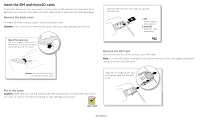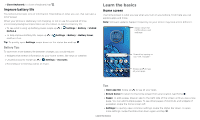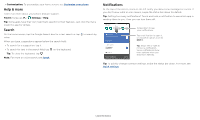Motorola one zoom User Guide - Page 9
Lock screen, Quick settings, Don't show - case
 |
View all Motorola one zoom manuals
Add to My Manuals
Save this manual to your list of manuals |
Page 9 highlights
Lock screen Your touchscreen is on when you need it and off when you don't. 11:35 Tue, 3 April Thanks for finding my phone! Add a lock screen message for anyone who finds your phone. Swipe up for voice assist. Swipe up to unlock your screen. Swipe up to open the camera. Quick settings For quick access to Wi-Fi, Bluetooth, Airplane mode, brightness, and other settings, swipe the status bar or lock screen down. Swipe down again for more settings. Tap an icon to toggle it on or off. Press and hold an icon to see more options. For even more settings, tap . Tap to rearrange your settings and add or remove settings. 9:43 100% Your network Bluetooth Do Not Disturb Flashlight Auto-rotate Battery Saver Set screen brightness. Turn Wi-Fi on/off. Tap an icon to turn it on/off. Touch and hold to see more options. Mobile data SIM card Airplane mode Cast Lock screen showing access to voice control on the bottom left and camera on the bottom right. Swipe this screen up to unlock it. »»Screen off and on: Press the Power button to turn the screen off and on. »»Screen lock: To unlock the screen, touch and drag up. To apply security to the lock screen (recommended), see Screen lock. »»Notifications: Double tap a notification in the lock screen to open it. Tip: To prevent notifications from appearing in the lock screen, swipe up > Settings > Apps & notifications > Notifications > On lock screen > Don't show notifications at all. »»Lock screen message: To add a message to your lock screen, such as your name in case your phone gets lost, swipe up > Settings > Security & location, tap > Lock screen message. »»Screen timeout: To change your timeout (screen locks automatically), swipe up > Settings > Display > Advanced > Sleep. See all phone settings. Quick Settings screen that shows options, such as Wi-Fi, Bluetooth, Airplane mode, Location and more. Customizable. Learn the basics