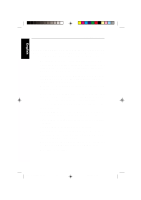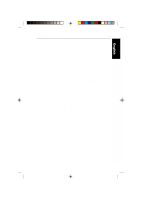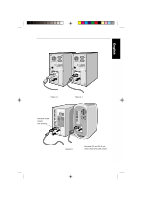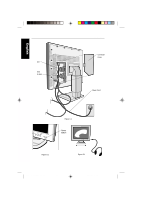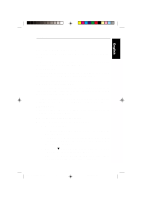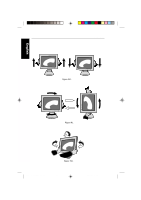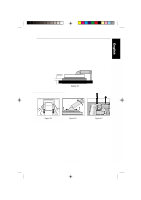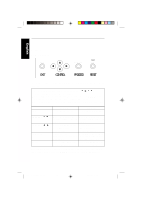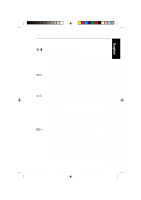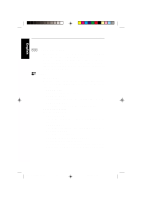NEC 2010x User Manual - Page 27
Raise and Lower Monitor Screen, Screen Rotation, Tilt and Swivel, Remove Monitor Stand for Mounting - doesn t show menu
 |
View all NEC 2010x manuals
Add to My Manuals
Save this manual to your list of manuals |
Page 27 highlights
English Deutsch Français Installation E - 12 Raise and Lower Monitor Screen The monitor may be raised or lowered in either Portrait or Landscape mode. To raise or lower screen, place hands on each side of the monitor and lift or lower to the desired height (Figure RL.1). Screen Rotation Before rotating, the screen must be raised to the highest level to avoid knocking the screen on the desk or pinching your fingers. To raise the screen, place hands on each side of the monitor and lift up to the highest position (Figure RL.1). To rotate screen, place hands on each side of the monitor screen and turn clockwise from Landscape to Portrait or counter-clockwise from Portrait to Landscape (Figure R.1). To toggle the orientation of the OSM menu between Landscape and Portrait modes, press the RESET button while OSM menu is off. Tilt and Swivel Grasp both sides of the monitor screen with your hands and adjust the tilt and swivel as desired (Figure TS.1). Remove Monitor Stand for Mounting To prepare the monitor for alternate mounting purposes: 1. Disconnect all cables. 2. Place hands on each side of the monitor and lift up to the highest position (Figure RL.1). 3. Place monitor face down on a non-abrasive surface (Place the screen on a 55mm platform so that the stand is parallel with the surface.) (Figure S.1). 4. Press the " " portion with your index finger and at the same time slide the lower stand cover. (Figure S.2) Next, lift up the stand, remove the lower stand cover, then go on to remove the upper stand cover. (Figure S.3) Español Italiano Appendix CN971B/LCD2010X/7A812101 27 00.8.30, 2:21 PM