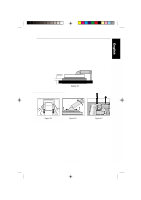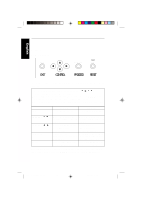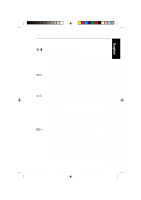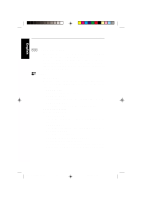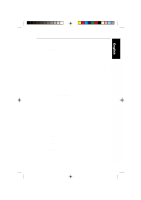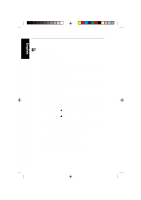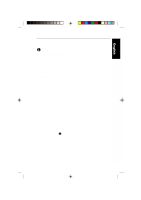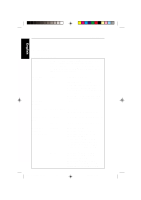NEC 2010x User Manual - Page 34
Language, Osm Position, Osm Turn Off, Osm Lock Out, Factory Preset, Resolution Notifier
 |
View all NEC 2010x manuals
Add to My Manuals
Save this manual to your list of manuals |
Page 34 highlights
English Deutsch Français E - 19 Controls Tools 2 LANGUAGE OSM control menus are available in seven languages. OSM POSITION You can choose where you would like the OSM control image to appear on your screen. Selecting OSM Location allows you to manually adjust the position of the OSM control menu left, right, up or down. OSM TURN OFF The OSM control menu will stay on as long as it is in use. In the OSM Turn Off sub-menu, you can select how long the monitor waits after the last touch of a button to shut off the OSM control menu. The preset choices are 10, 20, 30, 60 and 120 seconds. OSM LOCK OUT This control completely locks out access to all OSM control functions. When attempting to activate OSM controls while in the Lock Out mode, a screen will appear indicating the OSM controls are locked out. To activate the OSM Lock Out function, simultaneously press and hold down the PROCEED and button(s). To de-activate the OSM Lock Out mode, again simultaneously press and hold down the PROCEED and button(s). FACTORY PRESET Selecting Factory Preset allows you to reset all OSM control settings back to the factory settings. The RESET button will need to be held down for several seconds to take effect. Individual settings can be reset by highlighting the control to be reset and pressing the RESET button. RESOLUTION NOTIFIER This optimal resolution is 1280 x 1024. If ON is selected, a message will appear on the screen after 30 seconds, notifying you that the resolution is not at 1280 x 1024. Español Italiano Appendix CN971B/LCD2010X/7A812101 34 00.8.30, 2:21 PM