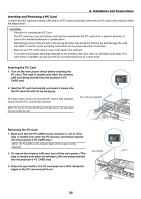NEC LT265 LT245/265 UM - Page 29
Projector control feature, Picture transmission feature, Example of LAN connection - wireless setup
 |
UPC - 050927247354
View all NEC LT265 manuals
Add to My Manuals
Save this manual to your list of manuals |
Page 29 highlights
2. Installation and Connections Connecting to a Network The LT265/LT245 comes standard with a LAN port (RJ-45) which provides a LAN connection using a LAN cable. Placing the optional wireless LAN card (NWL-100*) in the PC card slot of the projector also provides a wireless LAN connection. To use a LAN connection, you are required to assign an IP address to the projector. For setting the LAN mode, see page 99 (From the menu, select [Setup] → [Installation] → [LAN Mode]) With the LAN connection, two features are available: Projector control and Picture transmission. Projector control feature With the wired or wireless LAN connection, you can control (power on/off, input select, etc.) and receive information from the projector over the network using a computer. The following two methods are available: * Using the HTTP Server feature on the projector. See page 54. * Using PC Control Utility 3.0 from the supplied User Supportware 2 CD-ROM. Picture transmission feature With the wired or wireless LAN connection, you can send images and slides from a personal computer to the projector which then can be projected on the screen. The following two methods are available: * Using Image Express Utility 2.0 from the supplied User Supportware 2 CD-ROM. * Using Ulead Photo Explore 8.0 from the supplied User Supportware 2 CD-ROM. With the USB mouse connected to the projector, you can also operate the desktop screen on your Windows PC connected to the LAN or the wireless LAN. * Using Desktop Control Utility 1.0 from the supplied User Supportware 2 CD-ROM. NOTE: For information about the five software utilities (Image Express Utility 2.0, Desktop Control Utility 1.0, Ulead Photo Explorer 8.0, Viewer PPT Converter and PC Control Utility 3.0) contained on the supplied Projector User Supportware 2.0 CDROM, see the supplied "NEC Software Utility Installation Guide". See also each online help of the software utilities for information about their functions and operations. Example of LAN connection (A) Example of wired LAN connection Server Hub LAN cable (not supplied) PC CARD LAN AUDIO OUT R AUDIO IN L LAN USB VIDEO IN S-VIDEO IN PC CONTROL COMPUTER 1 IN AUDIO IN COMPUTER 2 IN AC IN MONITOR OUT 22