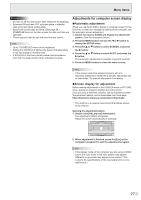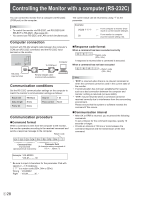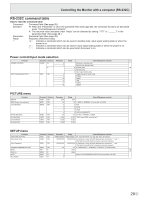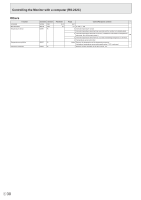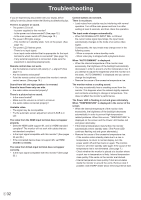NEC PN-HY501 PN-HS and PN-HY Series Operation Manual - Page 27
Adjustments for computer screen display, Menu Items, Automatic adjustment
 |
View all NEC PN-HY501 manuals
Add to My Manuals
Save this manual to your list of manuals |
Page 27 highlights
Menu Items Caution • Do not turn off the main power after setting the SCHEDULE. • Schedule ON and then OFF only take place in standby state and input signal waiting state. • Specify the correct date and time. (See page 24.) SCHEDULE does not function unless the date and time are specified. • Check regularly that the set date and time are correct. TIPS • Up to 7 SCHEDULE items can be registered. • Setting the SCHEDULE flashes the power LED alternately in red and orange in standby state. • A SCHEDULE that has a small number has precedence over that of a large number when schedules overlap. Adjustments for computer screen display nAutomatic adjustment When you use the D-SUB to display a computer screen for the first time, or when you change the setting of the computer, use the automatic screen adjustment. 1. Switch the input to D-SUB and display the adjustment pattern. (See the description below.) 2. Press the MENU button and use the or button to display the SETUP menu. 3. Press the or button to select SCREEN, and press the button. 4. Press the or button to select AUTO, and press the button. The automatic adjustment is complete in several seconds. 5. Press the MENU button to close the menu screen. TIPS • If the screen cannot be adjusted properly with one automatic adjustment, repeat the automatic adjustment two or three times. Try manual adjustment if necessary. nScreen display for adjustment Before making adjustments in the SCREEN menu or PICTURE menu, display an image to brighten the entire screen. If you are using a Windows computer, use the adjustment pattern. The adjustment pattern can be downloaded from home page. https://business.sharpusa.com/product-downloads * You must be in a network environment that allows access to the Internet. Opening the adjustment pattern 1. Double-click [Adj_uty.exe] downloaded. The adjustment pattern will appear. Adjust the screen automatically or manually. 2. When adjustment is finished, press the [Esc] on the computer's keyboard to quit the adjustment program. TIPS • If the display mode on the computer you are using is 65000 colors, the color levels in the color pattern may appear differently or grayscale may appear to be colored. (This is due to the specifications of the input signal and is not a malfunction.) 27 E