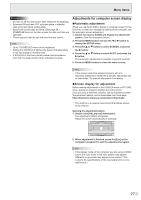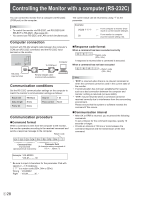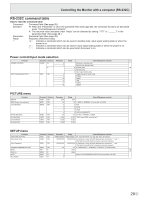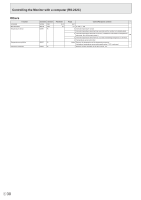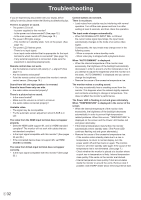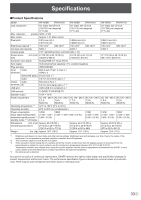NEC PN-HY501 PN-HS and PN-HY Series Operation Manual - Page 28
Controlling the Monitor with a computer (RS-232C), Computer connection, Communication conditions,
 |
View all NEC PN-HY501 manuals
Add to My Manuals
Save this manual to your list of manuals |
Page 28 highlights
Controlling the Monitor with a computer (RS-232C) You can control this monitor from a computer via RS-232C (COM port) on the computer. TIPS • To control the monitor via RS-232C, set RS-232C/LAN SELECT to RS-232C. (See page 24.) • You cannot use RS-232C and LAN control simultaneously. Computer connection Connect with RS-232 straight cable between the computer's COM port (RS-232C connector) and the RS-232C input terminal on the monitor. Computer To COM port RS-232C input terminal RS-232 straight cable (commercially available) Communication conditions Set the RS-232C communication settings on the computer to match the monitor's communication settings as follows: Baud rate Data length Parity bit 9600bps 8 bits None Stop bit 1 bit Flow control None Communication procedure nCommand format When a command is sent from the computer to the monitor, the monitor operates according to the received command and sends a response message to the computer. Return code The current value can be returned by using "?" as the parameter. Example: VOLM ? ? ? ? 30 ← From computer to monitor (How much is current volume setting?). ← From monitor to computer (Current volume setting: 30). nResponse code format When a command has been executed correctly O K Return code (0DH, 0AH) A response is returned after a command is executed. When a command has not been executed E R R Return code (0DH, 0AH) TIPS • "ERR" is returned when there is no relevant command or when the command cannot be used in the current state of the monitor. • If communication has not been established for reasons such as a bad connection between the computer and monitor, nothing is returned (not even ERR). • "ERR" may be returned when a command cannot be received correctly due to interference from the surrounding environment. Please ensure that the system or software resends the command if this occurs. nCommunication interval • After OK or ERR is returned, you must send the following commands. To set a timeout for the command response, specify 10 seconds or longer. • Provide an interval of 100 ms or more between the command response and the transmission of the next command. C1 C2 C3 C4 P1 P2 P3 P4 Command field Parameter field (4 prescribed (4 character string comprised of: alphanumerical characters) 0-9, +, -, space, ?) Example: VOLM0030 VOLM 30 * Be sure to input 4 characters for the parameter. Pad with spaces (" ") if necessary. (" " is a return code (0DH, 0AH or 0DH)) Wrong : VOLM30 Right : VOLM 30 E 28