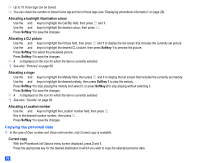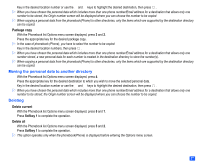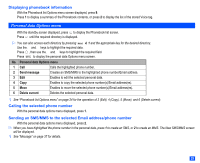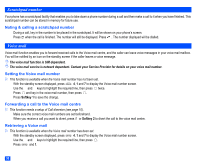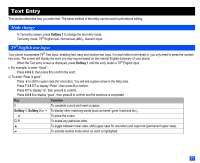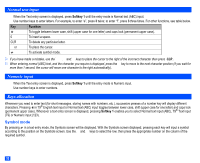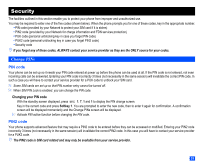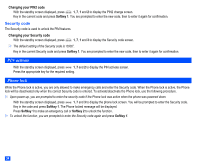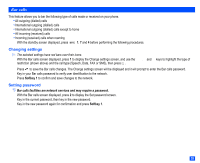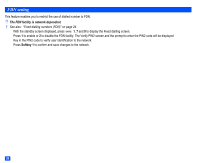NEC e232 User Guide - Page 43
Text Entry
 |
View all NEC e232 manuals
Add to My Manuals
Save this manual to your list of manuals |
Page 43 highlights
Text Entry This section describes how you enter text. The same method of text entry can be used in phonebook editing. Mode change ☛ In Text entry screen, press Softkey 1 to change the text entry mode. Text entry mode: T9® English text, Normal text (ABC), Numeric input T9®English text input Your phone incorporates T9® Text Input, enabling fast, easy and intuitive text input. For each letter to be keyed in, you only need to press the number key once. The screen will display the word you may require based on the internal English dictionary of your phone. ☛ When the Text entry screen is displayed, press Softkey 1 until the entry mode is T9® English input. i) For example, to enter "Good": ☛ Press 4 6 6 3, then press 0 to confirm the word. ii) To enter "Peter is good": ☛ Press to shift to upper case (for one letter). You will see a green arrow in the Help area. ☛ Press 7 3 8 3 7 to display "Peter", then press 0 to confirm. ☛ Press 4 7 to display "is", then press 0 to confirm. ☛ Press 4 6 6 3 to display "good", then press 0 to confirm and the sentence is completed. Key Function 0 To complete a word and insert a space. Softkey 1, Softkey 2 or To display other matching words (such as home, gone, hood and etc.). ▼ ▼ or To place the cursor. CLR To delete any particular letter. To toggle between lower case, shift (upper case for one letter) and caps lock (permanent upper case). To activate symbol mode when no word is highlighted. 31