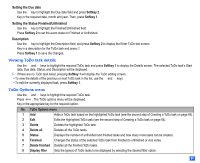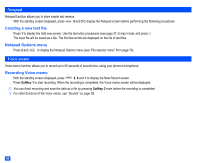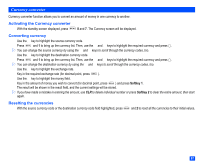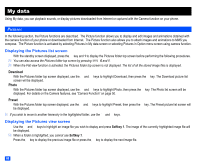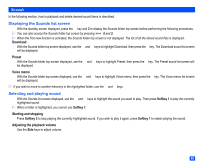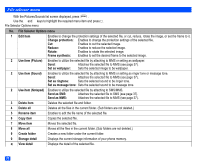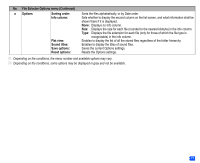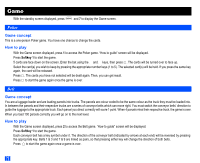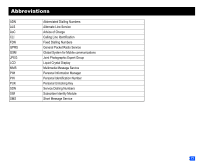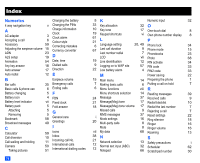NEC e232 User Guide - Page 81
Sounds
 |
View all NEC e232 manuals
Add to My Manuals
Save this manual to your list of manuals |
Page 81 highlights
Sounds In the following section, how to playback and delete desired sound items is described. Displaying the Sounds list screen ☛ With the standby screen displayed, press the ▼ key and 2 to display the Sounds folder top screen before performing the following procedures. 2 You can also access the Sounds folder top screen by pressing 6 and 2. 2 When the Flat view function is activated, the Sounds folder top screen is not displayed. The list of all the stored sound files is displayed. Download ▼ ☛ With the Sounds folder top screen displayed, use the ▲ and ▼ keys to highlight Download, then press the key. The Download sound list screen will be displayed. ▼ Preset ☛ With the Sounds folder top screen displayed, use the ▲ and ▼ keys to highlight Preset, then press the key. The Preset sound list screen will be displayed. Voice memo ☛ With the Sounds folder top screen displayed, use the ▲ and ▼ keys to highlight Voice memo, then press the will be displayed. 2 If you wish to move to another hierarchy in the highlighted folder, use the and keys. ▼ ▼ ▼ key. The Voice memo list screen Selecting and playing sound ☛ With the Sounds list screen displayed, use the ▲ and ▼ keys to highlight the sound you want to play. Then press Softkey 1 to play the currently highlighted sound. 2 When a folder is highlighted, you cannot use Softkey 1. Starting and stopping ☛ Press Softkey 2 to stop playing the currently highlighted sound. If you wish to play it again, press Softkey 1 to restart playing the sound. Adjusting the playback volume ☛ Use the Side keys to adjust volume. 69