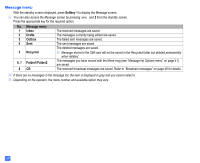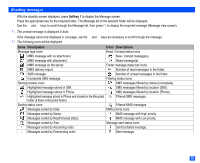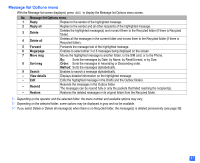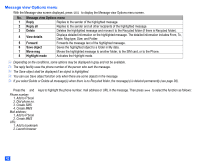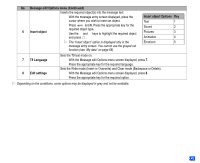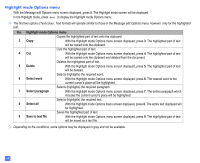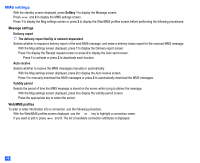NEC e232 User Guide - Page 55
Creating a message
 |
View all NEC e232 manuals
Add to My Manuals
Save this manual to your list of manuals |
Page 55 highlights
Creating a message ☛ With the standby screen displayed, press Softkey 1 twice to display the Msg type screen. ☛ Press 1 to create a new SMS, or press 2 to create a new MMS. ☛ Use the ▲ and ▼ keys to highlight the To field and press . ☛ Input the required phone number and press . The New SMS or New MMS screen will be re-displayed. ▼ ▼ 2 You can check other phone number(s) by pressing the or key. ☛ Use the ▼ key to highlight the Message/Subject field and press . The Message/Subject screen will be displayed. ☛ Key in your message and press . If you press during message creation, the Message edit Options menu screen will be displayed. ☛ Press the appropriate key for the required option. ☛ Press Softkey 1 to send the message. 2 When you are in the ABC (normal text) mode, any word entered that is not in the T9 dictionary will be added automatically. 2 When you are creating your message, press Softkey 1 to change the text entry mode. 2 If you display another screen or receive a call while you are editing a message more than 1 character, the message will be saved automatically as the draft message (see page 38). Message composer Options menu ☛ With the New SMS or New MMS screen displayed, press to display the Message composer Options menu. No. Message composer Options menu - Add Enables to add a new recipient phone number, a message, or an object. - Edit Edits the existing recipient phone number, the message, or the object. - Preview msg Displays a message preview screen. - Delete Deletes the highlighted recipient, message, or object. - Delete all Deletes all the recipients, messages, or objects. - Save Saves the message in Drafts folder. - Phonebook Calls the Phonebook to insert a recipient phone number. - Resend list Enables to insert a phone number from the redial list. - Insert Enables to insert a new recipient phone number, a message, or an object. - Address list Displays the recipient list in a full screen. Priority: Selects the message priority. - Msg options Delivery date: Sets the delivery date. Hide/Clear address: Enables to hide or clear the address. - Copy Copies the highlighted object. - Move Moves the highlighted object to a new position. 43