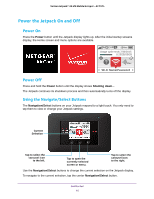Netgear AC791L User Guide - Page 20
Using Your Jetpack for the First Time, Connect to the Jetpack Using Wi-Fi - manual
 |
View all Netgear AC791L manuals
Add to My Manuals
Save this manual to your list of manuals |
Page 20 highlights
Verizon Jetpack® 4G LTE Mobile Hotspot - AC791L Using Your Jetpack for the First Time The first time you use your Jetpack, do the following: 1. Charge the battery. For information about how to charge the battery, see Charge the Battery on page 13. 2. Power on the Jetpack. 3. Connect your computer or Wi-Fi-capable device to the Jetpack using Wi-Fi. For information about how to connect using Wi-Fi, see Manage Your Jetpack and Settings on page 17. Connect to the Jetpack Using Wi-Fi The default settings allow 15 Wi-Fi-capable devices (such as smartphones, laptops, tablets, digital cameras, printers, gaming consoles, and digital picture frames) to connect to the primary Wi-Fi network, one Wi-Fi-capable device to connect to the guest Wi-Fi network, and one additional tethered device to connect to the Jetpack via USB. The guest network is turned off on initial start-up. To use the guest network, you must turn it on using the Wi-Fi option of the Settings menu. To change the number of devices that can connect to either network, see Set the Maximum Number of Connected Devices on page 37. You can add a Wi-Fi device to your Wi-Fi network manually. If the device you are adding is WPS enabled, you can use the WPS method to connect the device without using the Wi-Fi password. Connect Using a Wi-Fi Network Manager You can connect to the Jetpack Wi-Fi network using the Wi-Fi network manager on your computer or Wi-Fi device. To connect to the Jetpack Wi-Fi network using a Wi-Fi network manager: 1. Open the Wi-Fi network manager on your computer or Wi-Fi device. 2. Find and select the Jetpack Wi-Fi network name (SSID). Note: To view your Jetpack's Wi-Fi name (SSID) and password on the Jetpack display, open the Wi-Fi Name/Password menu . 3. When prompted, enter the Wi-Fi password. The Jetpack's password is on the Jetpack's display. The computer or Wi-Fi device connects to the Jetpack Wi-Fi network. Use Your Jetpack 20