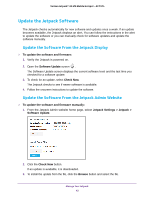Netgear AC791L User Guide - Page 43
Back Up and Restore Jetpack Settings - reset button
 |
View all Netgear AC791L manuals
Add to My Manuals
Save this manual to your list of manuals |
Page 43 highlights
Verizon Jetpack® 4G LTE Mobile Hotspot - AC791L 4. Click the Upload button. Your Jetpack updates the software and reboots. Back Up and Restore Jetpack Settings You can back up and restore your Jetpack's settings. Backing up and restoring is useful if you use more than one Jetpack and you want the same settings on all of your Jetpacks. You can also save your settings before resetting to factory defaults or changing the settings. Download Your Jetpack's Settings To restore your Jetpack's settings later, you must download and save your Jetpack's current settings to your computer. To download a copy of your Jetpack's settings: 1. From the Jetpack Admin website home page, select Jetpack Settings > Jetpack > Backup & Restore. 2. Click the Download button. The file (export.cfg) is saved to your Downloads folder. Restore Your Jetpack's Settings You can restore your Jetpack to its previous settings if you downloaded and saved the previous settings to your computer. Save your settings before resetting to factory defaults or changing the settings. Manage Your Jetpack 43