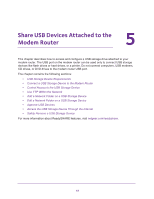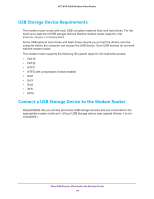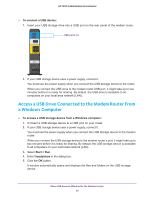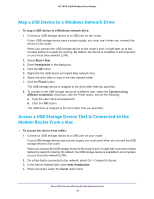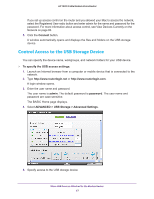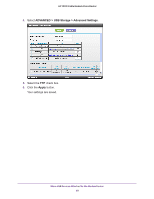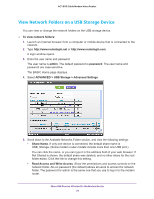Netgear C7100V-1AZNAS User Manual - Page 48
Use FTP Within the Network, Network Device Name, Workgroup, Access Method
 |
View all Netgear C7100V-1AZNAS manuals
Add to My Manuals
Save this manual to your list of manuals |
Page 48 highlights
AC1900 Cable Modem Voice Router • Network Device Name. This is the name used to access the USB device connected to the modem router. The default is readyshare. • Workgroup. If you are using a Windows workgroup rather than a domain, the workgroup name is displayed here. The name works only in an operating system that supports NetBIOS, such as Microsoft Windows. • Access Method. Select the check boxes for the access methods that you want: - Network Neighborhood/MacShare. Enabled by default. - HTTP. Enabled by default. You can type http://readyshare.routerlogin.net/shares to access the USB storage device. - HTTP (via Internet). Disabled by default. If you enable this feature, remote users can type http:// (for example, http://1.1.10.102/shares) or a URL domain name to access the USB storage device over the Internet. This feature supports file uploading only. - FTP. Disabled by default. - FTP (via Internet). Disabled by default. If you select this check box, remote users can access the USB storage device through FTP over the Internet. This feature supports both downloading and uploading of files. 6. If you changed the settings, click the Apply button. Your settings are saved. Use FTP Within the Network File Transfer Protocol (FTP) lets you send and receive large files faster. To set up FTP access: 1. Launch an Internet browser from a computer or mobile device that is connected to the network. 2. Type http://www.routerlogin.net or http://www.routerlogin.com. A login window opens. 3. Enter the user name and password. The user name is admin. The default password is password. The user name and password are case-sensitive. The BASIC Home page displays. Share USB Devices Attached to the Modem Router 48