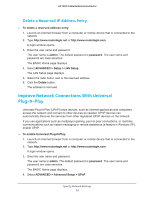Netgear C7100V-1AZNAS User Manual - Page 80
Use the WPS Wizard for WiFi Connections, Turn UPnP On, Apply, Refresh, To use the WPS Wizard, admin
 |
View all Netgear C7100V-1AZNAS manuals
Add to My Manuals
Save this manual to your list of manuals |
Page 80 highlights
AC1900 Cable Modem Voice Router The UPnP page displays. 5. Select the Turn UPnP On check box. By default, this check box is selected. UPnP for automatic device configuration can be enabled or disabled. If the Turn UPnP On check box is cleared, the modem router does not allow any device to automatically control modem router resources such as port forwarding. 6. Type the advertisement period in minutes. The advertisement period specifies how often the modem router broadcasts its UPnP information. This value can range from 1 to 1440 minutes. The default period is 30 minutes. Shorter durations ensure that control points receive current device status at the expense of more network traffic. Longer durations can compromise the freshness of the device status, but can significantly reduce network traffic. 7. Type the advertisement time to live in hops. The time to live for the advertisement is measured in hops (steps) for each UPnP packet sent. Hops are the steps a packet takes between routers. The number of hops can range from 1 to 255. The default value for the advertisement time to live is 4 hops, which should be fine for most home networks. If you notice that some devices are not being updated or reached correctly, it might be necessary to increase this value. 8. Click the Apply button. The UPnP Portmap Table displays the IP address of each UPnP device that is accessing the modem router and which ports (internal and external) that device opened. The UPnP Portmap Table also displays what type of port is open and whether that port is still active for each IP address. 9. To refresh the information in the UPnP Portmap table, click the Refresh button. Use the WPS Wizard for WiFi Connections The WPS Wizard helps you add a computer or mobile device to your WiFi network without typing the WiFi password. To use the WPS Wizard: 1. Launch an Internet browser from a computer or mobile device that is connected to the network. 2. Type http://www.routerlogin.net or http://www.routerlogin.com. A login window opens. 3. Enter the user name and password. The user name is admin. The default password is password. The user name and password are case-sensitive. The BASIC Home page displays. Specify Network Settings 80