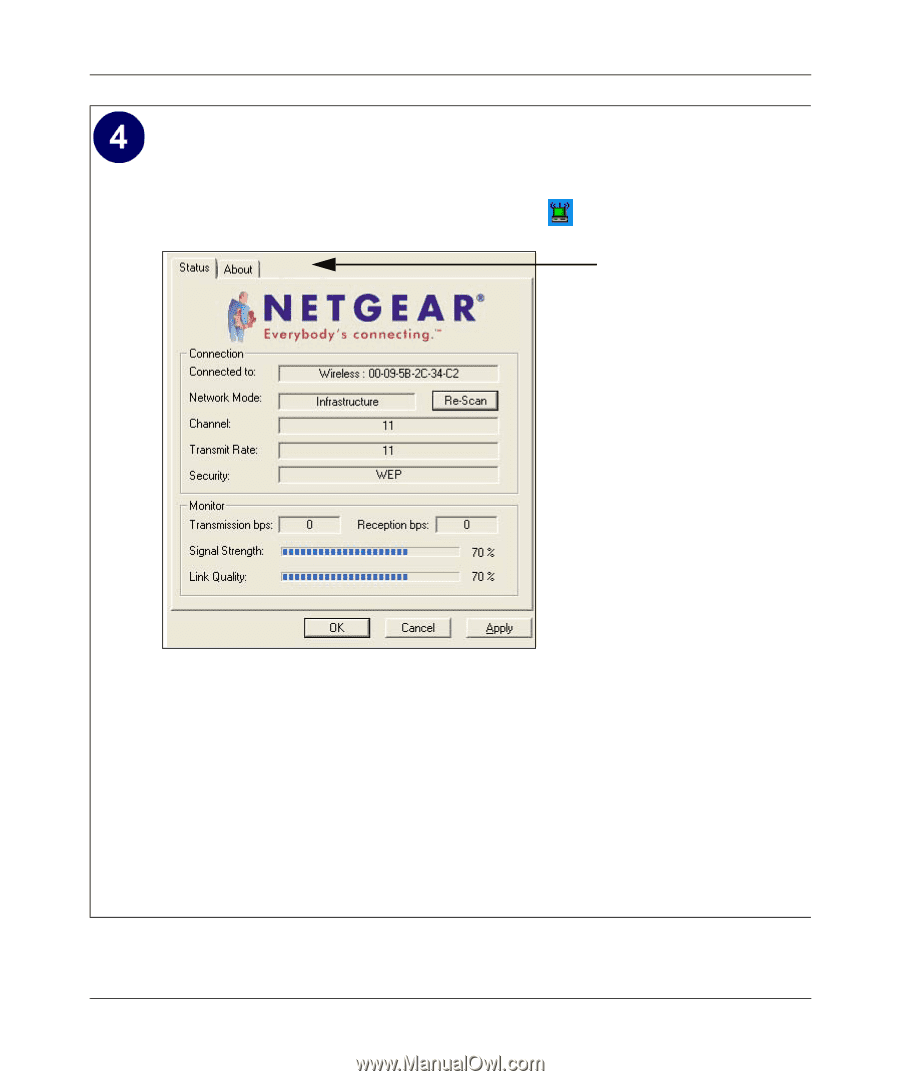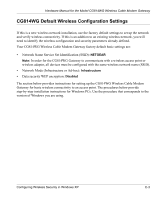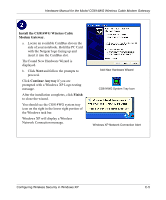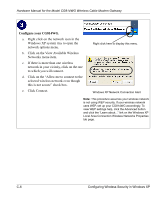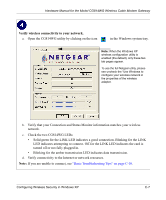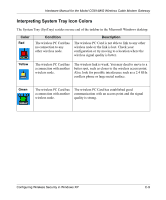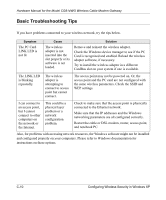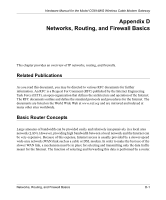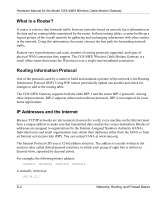Netgear CG814M Hardware Manual - Page 53
Verify wireless connectivity to your network., Check the two CG814WG LEDs
 |
View all Netgear CG814M manuals
Add to My Manuals
Save this manual to your list of manuals |
Page 53 highlights
Hardware Manual for the Model CG814WG Wireless Cable Modem Gateway Verify wireless connectivity to your network. a. Open the CG814WG utility by clicking on the icon in the Windows system tray. Note: When the Windows XP wireless configuration utility is enabled (the default), only these two tab pages appear. To use the full Netgear utility, please see uncheck the "Use Windows to configure your wireless network in the properties of the wireless adapter. b. Verify that your Connection and Status Monitor information matches your wireless network. c. Check the two CG814WG LEDs: • Solid green for the LINK LED indicates a good connection. Blinking for the LINK LED indicates attempting to connect. Off for the LINK LED indicates the card is turned off or not fully plugged in. • Blinking for the amber transmission LED indicates data transmission. d. Verify connectivity to the Internet or network resources. Note: If you are unable to connect, see "Basic Troubleshooting Tips" on page C-10. Configuring Wireless Security in Windows XP C-7