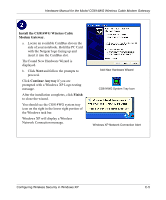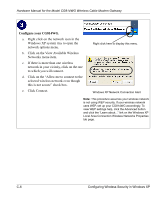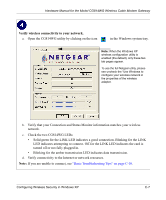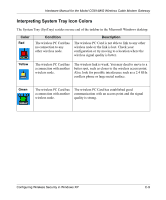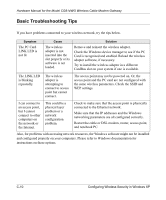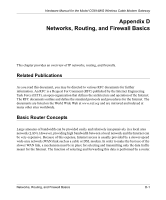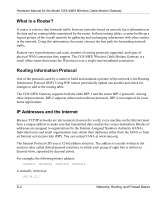Netgear CG814M Hardware Manual - Page 56
Basic Troubleshooting Tips, The PC Card
 |
View all Netgear CG814M manuals
Add to My Manuals
Save this manual to your list of manuals |
Page 56 highlights
Hardware Manual for the Model CG814WG Wireless Cable Modem Gateway Basic Troubleshooting Tips If you have problems connected to your wireless network, try the tips below. Symptom The PC Card LINK LED is not lit. Cause The wireless adapter is not inserted into the slot properly or its software is not loaded. Solution Remove and reinsert the wireless adapter. Check the Windows device manager to see if the PC Card is recognized and enabled. Reload the wireless adapter software, if necessary. Try to install the wireless adapter in a different CardBus slot on your system if one is available. The LINK LED is blinking repeatedly. The wireless adapter is attempting to connect to access point but cannot connect. The access point may not be powered on. Or, the access point and the PC card are not configured with the same wireless parameters. Check the SSID and WEP settings. I can connect to an access point, but I cannot connect to other computers on the network or the Internet. This could be a physical layer problem or a network configuration problem. Check to make sure that the access point is physically connected to the Ethernet network. Make sure that the IP addresses and the Windows networking parameters are all configured correctly. Restart the cable or DSL modem, router, access point, and notebook PC. Also, for problems with accessing network resources, the Windows software might not be installed and configured properly on your computers. Please refer to Windows documentation for instructions on these options. C-10 Configuring Wireless Security in Windows XP