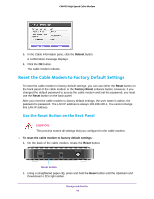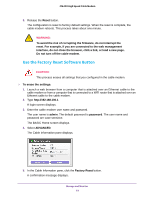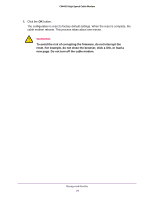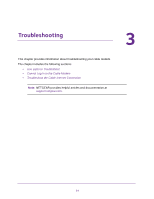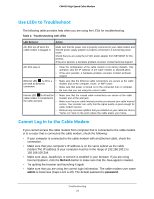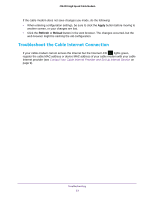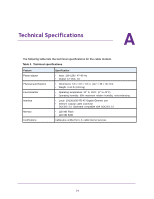Netgear CM400 User Manual - Page 23
Troubleshoot the Cable Internet Connection, Apply, Refresh, Reload - troubleshooting
 |
View all Netgear CM400 manuals
Add to My Manuals
Save this manual to your list of manuals |
Page 23 highlights
CM400 High Speed Cable Modem If the cable modem does not save changes you made, do the following: • When entering configuration settings, be sure to click the Apply button before moving to another screen, or your changes are lost. • Click the Refresh or Reload button in the web browser. The changes occurred, but the web browser might be caching the old configuration. Troubleshoot the Cable Internet Connection If your cable modem cannot access the Internet but the Internet LED lights green, register the cable MAC address or device MAC address of your cable modem with your cable Internet provider (see Contact Your Cable Internet Provider and Set Up Internet Service on page 9). Troubleshooting 23
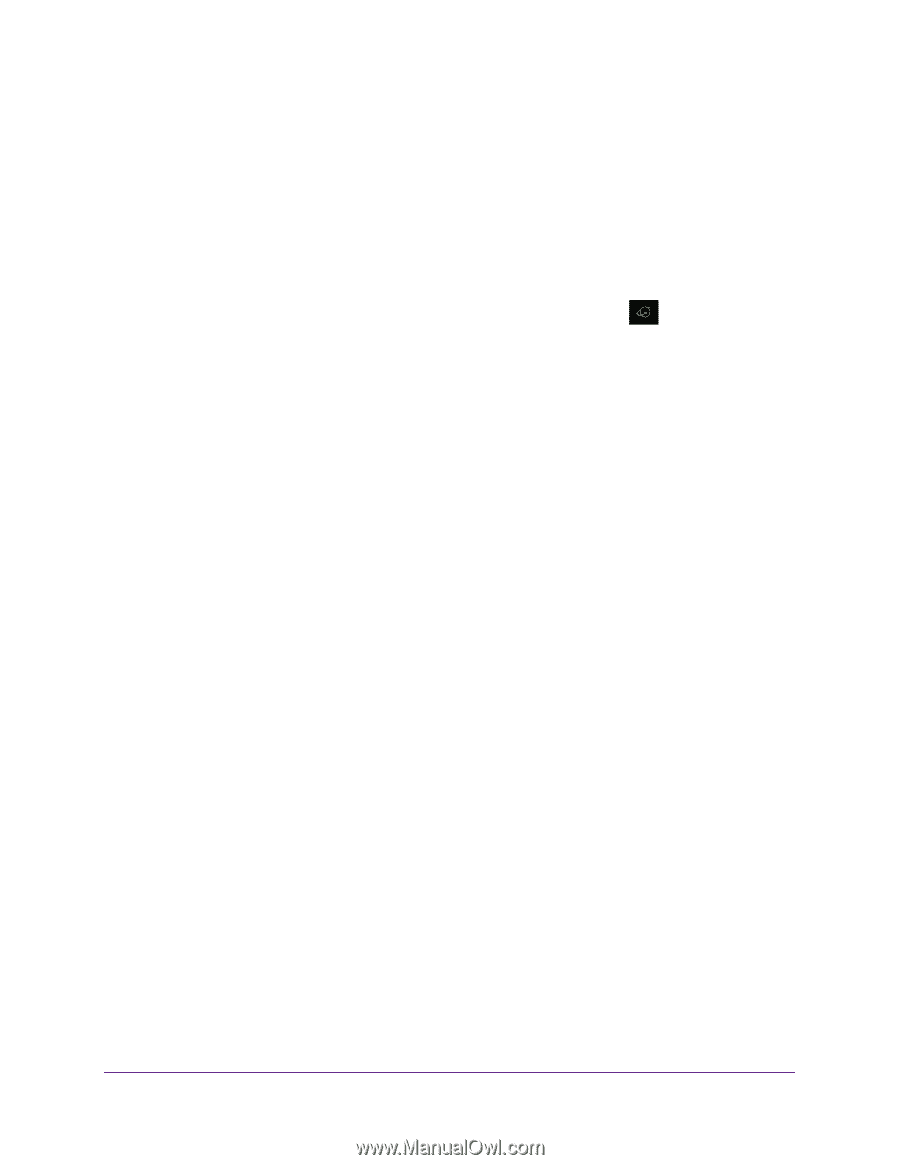
Troubleshooting
23
CM400 High Speed Cable Modem
If the cable modem does not save changes you made, do the following:
•
When entering configuration settings, be sure to click the
Apply
button before moving to
another screen, or your changes are lost.
•
Click the
Refresh
or
Reload
button in the web browser. The changes occurred, but the
web browser might be caching the old configuration.
Troubleshoot the Cable Internet Connection
If your cable modem cannot access the Internet but the Internet LED
lights green,
register the cable MAC address or device MAC address of your cable modem with your cable
Internet provider (see
Contact Your Cable Internet Provider and Set Up Internet Service
on
page
9).