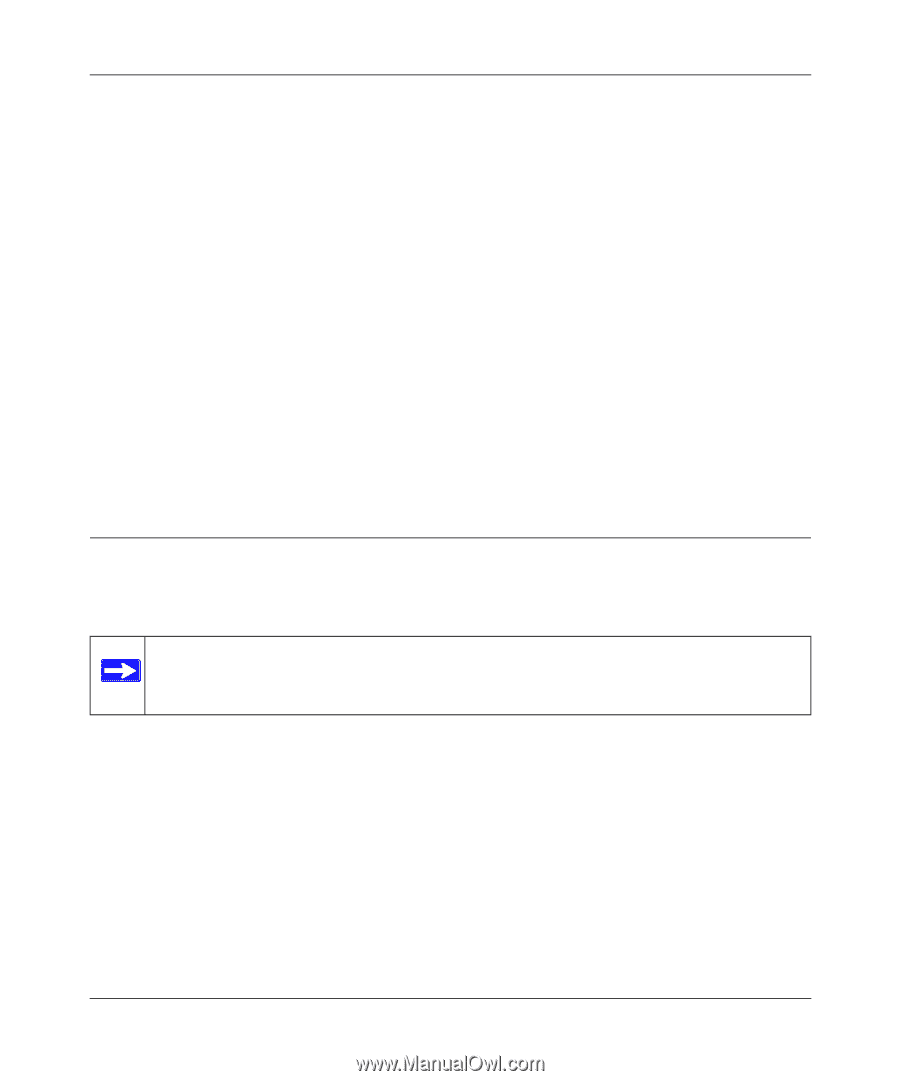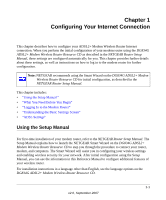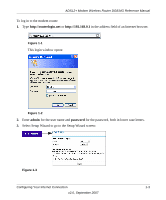Netgear DG834Gv4 DG834Gv4 Reference Manual - Page 20
Auto-Detecting Your Internet Connection, Country, Language, Auto-Detect Connection Type, No - wireless setup
 |
View all Netgear DG834Gv4 manuals
Add to My Manuals
Save this manual to your list of manuals |
Page 20 highlights
ADSL2+ Modem Wireless Router DG834G Reference Manual This screen includes the following: • Country. It is important to specify the location where the modem router will operate so that the Internet connection will work correctly. • Language. You can select a language from the drop-down list. • Auto-Detect Connection Type. If you want to change the settings for the Internet connection, select Yes or No, and then click Next. - Yes. Let the modem router Setup Wizard auto-detect the type of Internet connection that you have and configure it. See "Auto-Detecting Your Internet Connection". - No, I want to Configure the Router Myself. Enter your Internet settings manually in the Basic Settings screen. See "Understanding the Basic Settings Screen" on page 1-7. In either case, use the configuration settings that your ISP provided to assure that the configuration for your Internet connection is correct. • Test. To test your Internet connection, click Test. If the NETGEAR website does not appear within 1 minute, see Chapter 7, "Troubleshooting". Auto-Detecting Your Internet Connection The Smart Setup Wizard searches your Internet connection for servers and protocols to determine your ISP configuration. Note: The wizard cannot detect a PPTP connection with your ISP. If your ISP uses this protocol, then you must configure your connection manually (see "Understanding the Basic Settings Screen" on page 1-7). To use the Smart Setup Wizard to assist with configuration or to view the Internet connection settings: 1. From the Setup Wizard screen, select Yes for the Auto-Detect Connection Type, and then click Next to proceed. 1-4 Configuring Your Internet Connection v2.0, September 2007