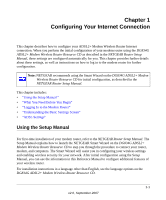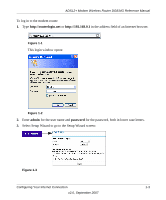Netgear DG834Gv4 DG834Gv4 Reference Manual - Page 22
Viewing or Manually Configuring Your ISP Settings
 |
View all Netgear DG834Gv4 manuals
Add to My Manuals
Save this manual to your list of manuals |
Page 22 highlights
ADSL2+ Modem Wireless Router DG834G Reference Manual Viewing or Manually Configuring Your ISP Settings NETGEAR recommends that you specify your country and language before you configure the settings on the Basic Settings screen. See "Logging In to the Modem Router" on page 1-2. You must install the ADSL filters and connect the modem router to the ADSL line as described in the NETGEAR Router Setup Manual before you configure the settings in the Basic Settings screen. To view or configure the basic settings: 1. Log in to the modem router as described in "Logging In to the Modem Router". 2. Select Basic Settings to display the Basic Settings screen. The Basic Settings screen is explained in "Understanding the Basic Settings Screen" on page 1-7. 3. Select Yes or No depending on whether your ISP requires a login. This selection changes the fields available on the Basic Settings screen. • Yes. If your ISP requires a login, select the encapsulation method. Enter the login name. If you want to change the login time-out, enter a new value in minutes. • No. If your ISP does not require a login, enter the account name, if required, and the domain name, if required. 4. Enter the settings for the IP address and DNS server. The default ADSL settings usually work fine. If you have problems with your connection, check the ADSL settings. See "ADSL Settings" for more details. 5. If no login is required, you can specify the MAC Address setting. 6. Click Apply to save your settings. 7. Click Test to test your Internet connection. If the NETGEAR website does not appear within one minute, refer to Chapter 7, "Troubleshooting". Note: When your Internet connection is working you will no longer need to launch the ISP's login program on your computer to access the Internet. When you start an Internet application, your modem router automatically logs you in. 1-6 Configuring Your Internet Connection v2.0, September 2007