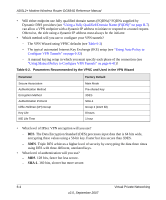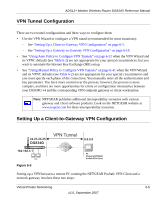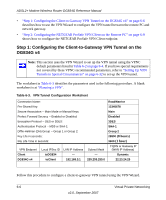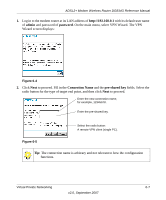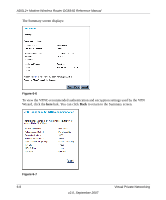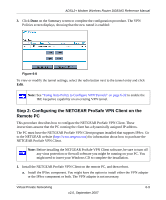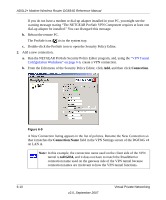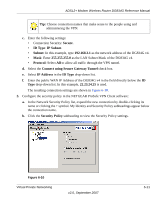Netgear DG834Gv4 DG834Gv4 Reference Manual - Page 95
Step 2: Configuring the NETGEAR ProSafe VPN Client on the Remote PC
 |
View all Netgear DG834Gv4 manuals
Add to My Manuals
Save this manual to your list of manuals |
Page 95 highlights
ADSL2+ Modem Wireless Router DG834G Reference Manual 3. Click Done on the Summary screen to complete the configuration procedure. The VPN Policies screen displays, showing that the new tunnel is enabled: Figure 6-8 To view or modify the tunnel settings, select the radio button next to the tunnel entry and click Edit. Note: See "Using Auto Policy to Configure VPN Tunnels" on page 6-32 to enable the IKE keepalive capability on an existing VPN tunnel. Step 2: Configuring the NETGEAR ProSafe VPN Client on the Remote PC This procedure describes how to configure the NETGEAR ProSafe VPN Client. These instructions assume that the PC running the client has a dynamically assigned IP address. The PC must have the NETGEAR ProSafe VPN Client program installed that supports IPSec. Go to the NETGEAR website (http://www.netgear.com) for information about how to purchase the NETGEAR ProSafe VPN Client. Note: Before installing the NETGEAR ProSafe VPN Client software, be sure to turn off any virus protection or firewall software you might be running on your PC. You might need to insert your Windows CD to complete the installation. 1. Install the NETGEAR ProSafe VPN Client on the remote PC, and then reboot. a. Install the IPSec component. You might have the option to install either the VPN adapter or the IPSec component or both. The VPN adapter is not necessary. Virtual Private Networking 6-9 v2.0, September 2007