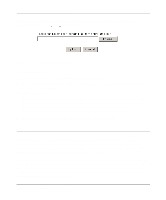Netgear DM602 DM602 Reference Manual - Page 49
DMZ, response to one of your local computers or a service that you have con d in the Port - port forwarding
 |
UPC - 606449024487
View all Netgear DM602 manuals
Add to My Manuals
Save this manual to your list of manuals |
Page 49 highlights
Reference Manual for the Model DM602 ADSL Modem From the Main Menu of the browser interface, under the Maintenance heading, select the Firmware Upgrade heading to display the menu shown in Figure 5-8. Figure 5-8. Firmware Upgrade menu To upload new firmware: 1. Download and unzip the new software file from NETGEAR. 2. In the Firmware Upgrade menu, click the Browse button and browse to the location of the binary (.BIN) upgrade file 3. Click Upload. Note: When uploading software to the DM602 modem, it is important not to interrupt the Web browser by closing the window, clicking a link, or loading a new page. If the browser is interrupted, it may corrupt the software. When the upload is complete, your modem will automatically restart. The upgrade process will typically take about one minute. In some cases, you may need to reconfigure the modem after upgrading. DMZ Incoming traffic from the Internet is normally discarded by the modem unless the traffic is a response to one of your local computers or a service that you have configured in the Port Forwarding menu. Instead of discarding this traffic, you can have it forwarded to one computer on your network. This computer is called the Default DMZ Server. The Default DMZ Server feature is helpful when using some online games and videoconferencing applications that are incompatible with NAT. The modem is programmed to recognize some of these applications and to work properly with them, but there are other applications that may not function well. In some cases, one local PC can run the application properly if that PC's IP address is entered as the Default DMZ Server. Advanced Configuration of the Modem 5-9