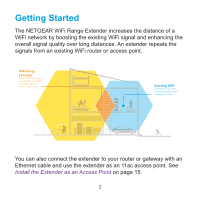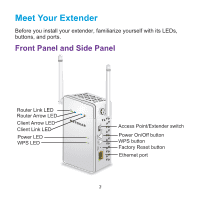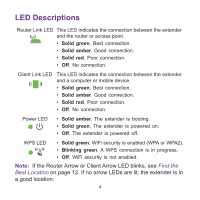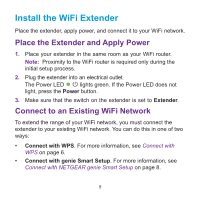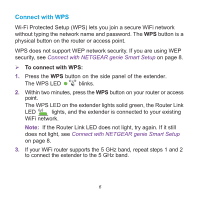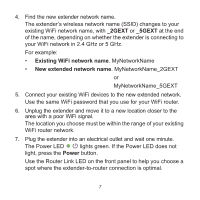Netgear EX6100 Installation Guide - Page 6
Connect with WPS - genie
 |
View all Netgear EX6100 manuals
Add to My Manuals
Save this manual to your list of manuals |
Page 6 highlights
Connect with WPS Wi-Fi Protected Setup (WPS) lets you join a secure WiFi network without typing the network name and password. The WPS button is a physical button on the router or access point. WPS does not support WEP network security. If you are using WEP security, see Connect with NETGEAR genie Smart Setup on page 8. To connect with WPS: 1. Press the WPS button on the side panel of the extender. The WPS LED blinks. 2. Within two minutes, press the WPS button on your router or access point. The WPS LED on the extender lights solid green, the Router Link LED lights, and the extender is connected to your existing WiFi network. Note: If the Router Link LED does not light, try again. If it still does not light, see Connect with NETGEAR genie Smart Setup on page 8. 3. If your WiFi router supports the 5 GHz band, repeat steps 1 and 2 to connect the extender to the 5 GHz band. 6