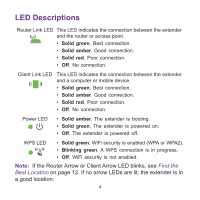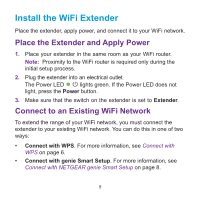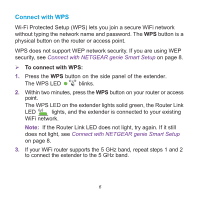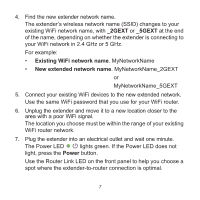Netgear EX6100 Installation Guide - Page 9
Continue, Password, Private Network, Public Network, If your router does not support the 5 GHz band
 |
View all Netgear EX6100 manuals
Add to My Manuals
Save this manual to your list of manuals |
Page 9 highlights
4. Select a 2.4 GHz WiFi network to extend and click the Continue button. 5. Type the network password (also called passphrase or security key) in the Password field, and click the Continue button. 6. Select a 5 GHz WiFi network to extend and click the Continue button. If your router does not support the 5 GHz band, click the Skip button. 7. Type the network password (also called passphrase or security key) in the Password field, and click the Continue button. 8. Select the Private Network or Public Network radio button, and click the Continue button. 9

9
4.
Select a 2.4 GHz WiFi network to extend and click the
Continue
button.
5.
Type the network password (also called passphrase or security
key) in the
Password
field, and click the
Continue
button.
6.
Select a 5 GHz WiFi network to extend and click the
Continue
button.
If your router does not support the 5 GHz band, click the
Skip
button.
7.
Type the network password (also called passphrase or security
key) in the
Password
field, and click the
Continue
button.
8.
Select the
Private Network
or
Public Network
radio button, and
click the
Continue
button.