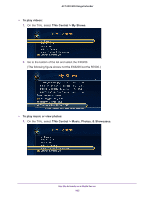Netgear EX6200 User Manual - Page 110
Use the Shared Printer, The NETGEAR USB Control Center displays the main screen.
 |
View all Netgear EX6200 manuals
Add to My Manuals
Save this manual to your list of manuals |
Page 110 highlights
AC1200 WiFi Range Extender The NETGEAR USB Control Center displays the main screen. Note: Some firewall software, such as Comodo, blocks NETGEAR USB Control Center from accessing the USB printer. If you do not see the USB printer displayed in the screen, you can disable the firewall temporarily to allow the utility to work. 4. Select the printer and click the Connect button. The printer status changes to Manually connected by Mycomputer. Now, only your computer can use the printer. 5. Click the Disconnect button. The status changes to Available. Now all computers on the network can use the printer. Note: After you click the Connect and Disconnect buttons once, the utility automatically manages the printing queue and handling. 6. To exit the utility, select System > Exit. Use the Shared Printer After you have installed the ReadySHARE Printer utility, by default, when you log on to Windows, the utility starts automatically and runs in the background. To manually connect and print from the printer that is connected to the extender: 1. On your computer, click the NETGEAR USB Control Center icon . The main screen displays. 2. Click the Connect button. The printer status changes to Manually connected by Mycomputer. Now, only the computer you are using can use this printer. 3. Use the print feature in your application to print your document. Share a USB Printer Through the Extender 110