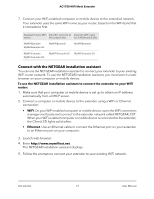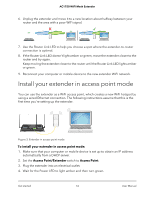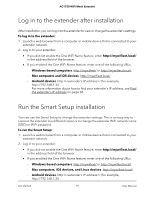Netgear EX6250 User Manual - Page 17
Connect a device to the extender network using WiFi, Router 5 GHz WiFi network name
 |
View all Netgear EX6250 manuals
Add to My Manuals
Save this manual to your list of manuals |
Page 17 highlights
AC1750 WiFi Mesh Extender Connect a device to the extender network using WiFi If you enabled the One WiFi Name feature, your extender uses the same WiFi network name and password as your router. The following is an example of what your WiFi network names might look like if One WiFi Name is enabled: • Router 2.4 GHz WiFi network name. MyWiFiExample • Router 5 GHz WiFi network name. MyWiFiExample-5G • Extended 2.4 GHz WiFi network name. MyWiFiExample • Extended 5 GHz WiFi network name. MyWiFiExample-5G If you set up your extender using WPS, your extender uses the same WiFi network settings as your router for its 2.4 GHz and 5 GHz extended networks. For example, if your extender connects to the router's 2.4 GHz WiFi band, your extender uses your router's 2.4 GHz WiFi settings for both its networks: • Router 2.4 GHz WiFi network name. MyWiFiExample • Router 5 GHz WiFi network name. MyWiFiExample-5G • Extended 2.4 GHz WiFi network name. MyWiFiExample • Extended 5 GHz WiFi network name. MyWiFiExample If your extender connects to the router's 5 GHz WiFi band, your extender uses your router's 5 GHz WiFi settings for both its networks: • Router 2.4 GHz WiFi network name. MyWiFiExample • Router 5 GHz WiFi network name. MyWiFiExample-5G • Extended 2.4 GHz WiFi network name. MyWiFiExample-5G • Extended 5 GHz WiFi network name. MyWiFiExample-5G Since your router and extended networks share the same WiFi network name, only one WiFi network name is broadcast. To connect to the extender WiFi network: 1. On your WiFi-enabled computer or mobile device, open the WiFi connection manager that manages your WiFi connections. The WiFi connection manager scans for WiFi networks in your area. 2. Find and select your WiFi network name (SSID) and enter your WiFi password. This is the SSID and password that you set up during the installation process. Get started 17 User Manual