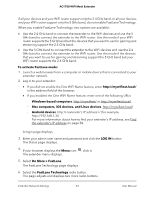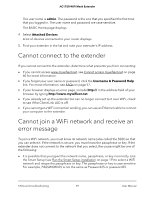Netgear EX6250 User Manual - Page 54
Enable or disable 20/40 MHz coexistence
 |
View all Netgear EX6250 manuals
Add to My Manuals
Save this manual to your list of manuals |
Page 54 highlights
AC1750 WiFi Mesh Extender 7. Select a radio button: • Router-to-Extender in 2.4 GHz only and Extender-to-Device in 5 GHz only • Router to Extender in 5 GHz only and Extender-to-Device in 2.4 GHz only 8. Click the SAVE button. Your changes are saved. Enable or disable 20/40 MHz coexistence By default, 20/40 MHz coexistence is enabled to prevent interference between WiFi networks in your environment at the expense of the WiFi speed. If no other WiFi networks are present in your environment, you can clear the Enable 20/40 MHz Coexistence check box to increase the WiFi speed to the maximum supported speed. To enable or disable 20/40 MHz coexistence: 1. Launch a web browser from a computer or mobile device that is connected to your extender network. 2. Log in to your extender: • If you did not enable the One WiFi Name feature, enter http://mywifiext.local/ in the address field of the browser. • If you enabled the One WiFi Name feature, enter one of the following URLs: - Windows-based computers. http://mywifiext/ or http://mywifiext.local/ - Mac computers, iOS devices, and Linux devices. http://mywifiext.local/ - Android devices. http://