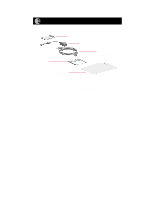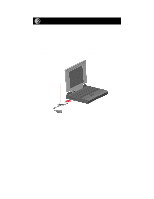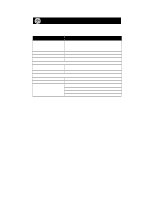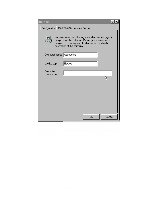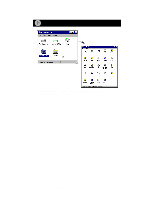Netgear FA410 FA410 Installation Guide - Page 8
Model FA410TX Network Card Installation Giude, - network card driver
 |
View all Netgear FA410 manuals
Add to My Manuals
Save this manual to your list of manuals |
Page 8 highlights
1. Turn on power to the computer and start Windows 95. The new hardware is found, and the driver is automatically loaded. Select "Driver from disk provided by hardware manufacturer," and then click on "OK." 2. Make sure Drive A is designated on the prompt line (for example, A:\) when the "Copy manufacturer's files from...." message is displayed. Click on "OK." 3. Network i You must provide computer and workgroup names that will identify this computer on the network. OK Click on "OK." Model FA410TX Network Card Installation Giude

Model FA410TX Network Card Installation Giude
1.
Turn on power to the computer and start Windows 95.
The new hardware is found, and the driver is automatically loaded.
Select “Driver from disk provided by hardware manufacturer,” and then click on
“OK.”
2.
Make sure Drive A is designated on the prompt line (for example, A:\) when the “Copy
manufacturer’s files from
....
” message is displayed. Click on “OK.”
3.
Click on “OK.”
OK
Network
You must provide computer and workgroup names that will identify this
computer on the network.
i