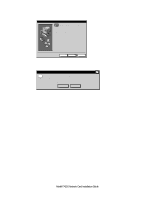Netgear FA510 FA510 Installation Guide - Page 4
Connect the Network Cables, Normal MDI-X and Uplink MDI with a Normal/Uplink push - network card
 |
View all Netgear FA510 manuals
Add to My Manuals
Save this manual to your list of manuals |
Page 4 highlights
Connect the Network Cables 1. Using a UTP cable, connect any port on the hub to the port on the RJ45 adapter cable. 2. To connect the network cables, follow the illustration below. Note: One of the ports on NETGEAR hubs is switchable between Normal (MDI-X) and Uplink (MDI) with a Normal/Uplink push button. If you are using this switchable port on a NETGEAR hub to connect to a PC or the network card, make sure the Normal/Uplink push button is set to Normal. PC with network card installed Power adapter Notebook PC RJ-45 connectors Hub Category 5 10/100 Mbps UTP cables* *Use the cable provided or any Category 5 UTP cable. Maximum length = 100 meters (300 feet) Model FA510 Network Card with RJ-45 adapter cable 9026FA Model FA510 Network Card Installation Guide