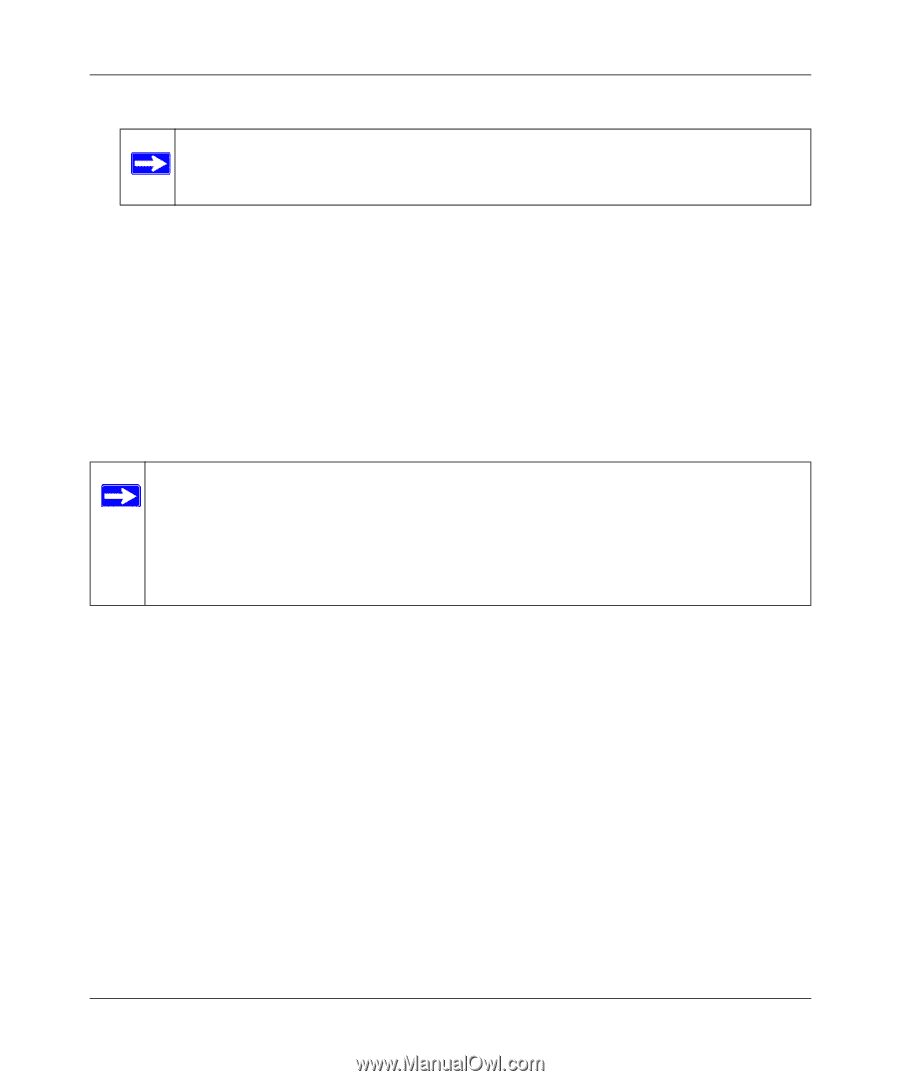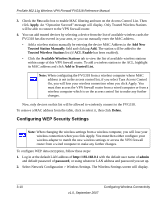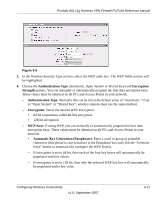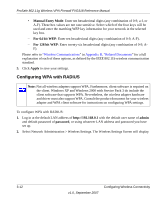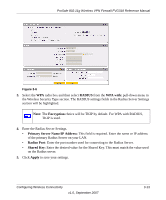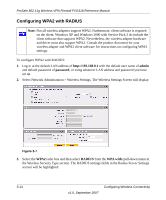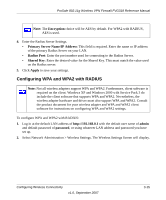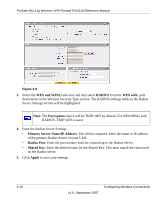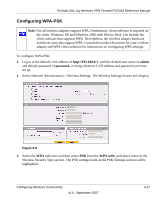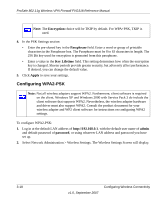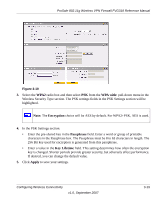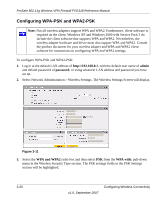Netgear FVG318v1 FVG318 Reference Manual - Page 53
Configuring WPA and WPA2 with RADIUS, Primary Server Name/IP Address, Radius Port, Shared Key, Apply
 |
View all Netgear FVG318v1 manuals
Add to My Manuals
Save this manual to your list of manuals |
Page 53 highlights
ProSafe 802.11g Wireless VPN Firewall FVG318 Reference Manual Note: The Encryption choice will be AES by default. For WPA2 with RADIUS, AES is used. 4. Enter the Radius Server Settings. • Primary Server Name/IP Address: This field is required. Enter the name or IP address of the primary Radius Server on your LAN. • Radius Port: Enter the port number used for connecting to the Radius Server. • Shared Key: Enter the desired value for the Shared Key. This must match the value used on the Radius server. 5. Click Apply to save your settings. Configuring WPA and WPA2 with RADIUS Note: Not all wireless adapters support WPA and WPA2. Furthermore, client software is required on the client. Windows XP and Windows 2000 with Service Pack 3 do include the client software that supports WPA and WPA2. Nevertheless, the wireless adapter hardware and driver must also support WPA and WPA2. Consult the product document for your wireless adapter and WPA and WPA2 client software for instructions on configuring WPA and WPA2 settings. To configure WPA and WPA2 with RADIUS: 1. Log in at the default LAN address of http://192.168.0.1 with the default user name of admin and default password of password, or using whatever LAN address and password you have set up. 2. Select Network Adminisration > Wireless Settings. The Wireless Settings Screen will display. Configuring Wireless Connectivity v1.0, September 2007 3-15