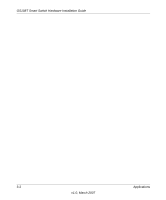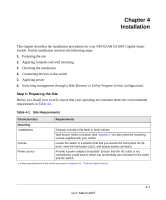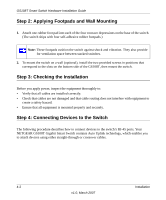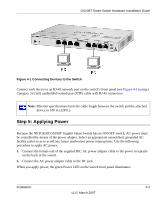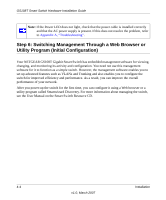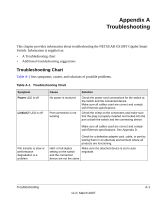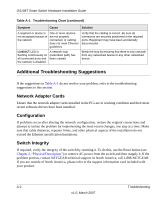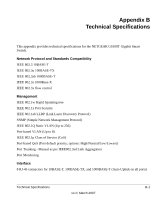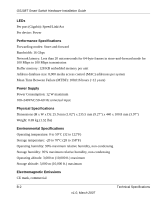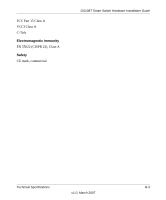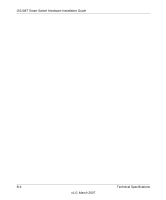Netgear GS108T GS108T Hardware manual - Page 29
Appendix A Troubleshooting, Troubleshooting Chart - problems
 |
UPC - 606449051377
View all Netgear GS108T manuals
Add to My Manuals
Save this manual to your list of manuals |
Page 29 highlights
Appendix A Troubleshooting This chapter provides information about troubleshooting the NETGEAR GS108T Gigabit Smart Switch. Information is supplied as: • A Troubleshooting chart • Additional troubleshooting suggestions Troubleshooting Chart Table A-1 lists symptoms, causes, and solutions of possible problems. Table A-1. Troubleshooting Chart Symptom Power LED is off Link/ACT LED is off Cause No power is received Port connection is not working Solution Check the power cord connections for the switch at the switch and the connected device Make sure all cables used are correct and comply with Ethernet specifications. Check the crimp on the connectors and make sure that the plug is properly inserted and locked into the port at both the switch and the connecting device. Make sure all cables used are correct and comply with Ethernet specifications. See Appendix D. File transfer is slow or performance degradation is a problem Check for a defective adapter card, cable, or port by testing them in an alternate environment where all products are functioning. Half- or full-duplex setting on the switch and the connected device are not the same Make sure the attached device is set to auto negotiate. Troubleshooting A-1 v1.0, March 2007