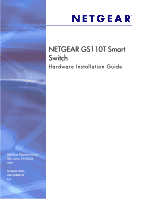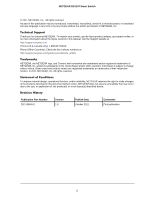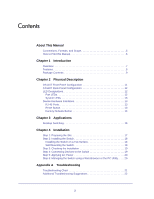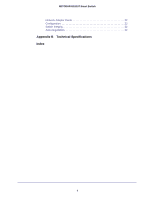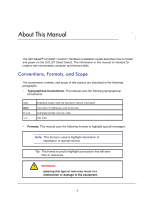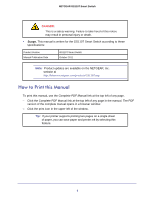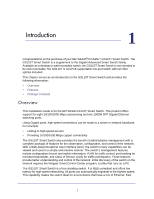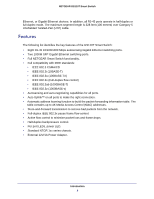3
Contents
About This Manual
Conventions, Formats, and Scope . . . . . . . . . . . . . . . . . . . . . . . . . . . . . . . . 5
How to Print this Manual. . . . . . . . . . . . . . . . . . . . . . . . . . . . . . . . . . . . . . . .6
Chapter 1
Introduction
Overview. . . . . . . . . . . . . . . . . . . . . . . . . . . . . . . . . . . . . . . . . . . . . . . . . . . .7
Features . . . . . . . . . . . . . . . . . . . . . . . . . . . . . . . . . . . . . . . . . . . . . . . . . . . . 8
Package Contents . . . . . . . . . . . . . . . . . . . . . . . . . . . . . . . . . . . . . . . . . . . .9
Chapter 2
Physical Description
GS110T Front-Panel Configuration . . . . . . . . . . . . . . . . . . . . . . . . . . . . . .11
GS110T Back-Panel Configuration . . . . . . . . . . . . . . . . . . . . . . . . . . . . . .12
LED Designations. . . . . . . . . . . . . . . . . . . . . . . . . . . . . . . . . . . . . . . . . . . .12
Port LEDs . . . . . . . . . . . . . . . . . . . . . . . . . . . . . . . . . . . . . . . . . . . . . . . . 12
System LEDs . . . . . . . . . . . . . . . . . . . . . . . . . . . . . . . . . . . . . . . . . . . . .13
Device Hardware Interfaces . . . . . . . . . . . . . . . . . . . . . . . . . . . . . . . . . . . . 13
RJ-45 Ports. . . . . . . . . . . . . . . . . . . . . . . . . . . . . . . . . . . . . . . . . . . . . . .13
Reset Button. . . . . . . . . . . . . . . . . . . . . . . . . . . . . . . . . . . . . . . . . . . . . .13
Factory Defaults Button . . . . . . . . . . . . . . . . . . . . . . . . . . . . . . . . . . . . .14
Chapter 3
Applications
Desktop Switching . . . . . . . . . . . . . . . . . . . . . . . . . . . . . . . . . . . . . . . . . . .15
Chapter 4
Installation
Step 1: Preparing the Site . . . . . . . . . . . . . . . . . . . . . . . . . . . . . . . . . . . . .17
Step 2: Installing the Switch . . . . . . . . . . . . . . . . . . . . . . . . . . . . . . . . . . . . 18
Installing the Switch on a Flat Surface . . . . . . . . . . . . . . . . . . . . . . . . . . 18
Wall Mounting the Switch . . . . . . . . . . . . . . . . . . . . . . . . . . . . . . . . . . . . 18
Step 3: Checking the Installation . . . . . . . . . . . . . . . . . . . . . . . . . . . . . . . .19
Step 4: Connecting Devices to the Switch . . . . . . . . . . . . . . . . . . . . . . . . .19
Step 5: Applying AC Power . . . . . . . . . . . . . . . . . . . . . . . . . . . . . . . . . . . .20
Step 6: Managing the Switch using a Web Browser or the PC Utility. . . . .20
Appendix A
Troubleshooting
Troubleshooting Chart . . . . . . . . . . . . . . . . . . . . . . . . . . . . . . . . . . . . . . . .21
Additional Troubleshooting Suggestions . . . . . . . . . . . . . . . . . . . . . . . . . .22