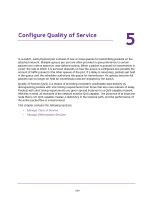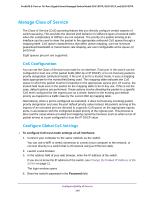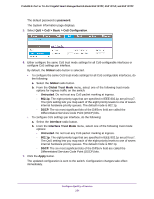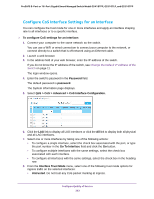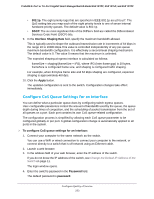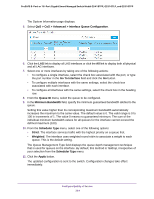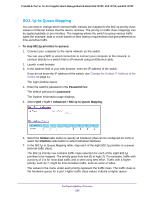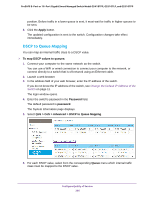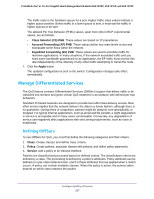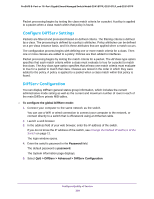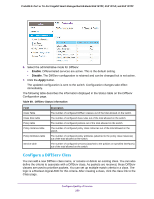Netgear GS510TPP User Manual - Page 254
QoS > CoS > Advanced > Interface Queue Configuration, Go To Interface, Queue ID, Minimum
 |
View all Netgear GS510TPP manuals
Add to My Manuals
Save this manual to your list of manuals |
Page 254 highlights
ProSAFE 8-Port or 16-Port Gigabit Smart Managed Switch Model GS418TPP, GS510TLP, and GS510TPP The System Information page displays. 5. Select QoS > CoS > Advanced > Interface Queue Configuration. 6. Click the LAG link to display all LAG interfaces or click the All link to display both all physical and all LAG interfaces. 7. Select one or more interfaces by taking one of the following actions: • To configure a single interface, select the check box associated with the port, or type the port number in the Go To Interface field and click the Go button. • To configure multiple interfaces with the same settings, select the check box associated with each interface. • To configure all interfaces with the same settings, select the check box in the heading row. 8. From the Queue ID menu, select the queue to be configured. 9. In the Minimum Bandwidth field, specify the minimum guaranteed bandwidth allotted to the queue. Setting this value higher than its corresponding maximum bandwidth automatically increases the maximum to the same value. The default value is 0. The valid range is 0 to 100 in increments of 1. The value 0 means no guaranteed minimum. The sum of the individual minimum bandwidth values for all queues for the interface cannot exceed the defined maximum (100). 10. From the Scheduler Type menu, select one of the following options: • Strict. The interface services traffic with the highest priority on a queue first. • Weighted. The interface uses weighted round robin to associate a weight to each queue. This is the default setting. The Queue Management Type field displays the queue depth management technique that is used for queues on the interface. By default, this method is Taildrop, irrespective of your selection from the Scheduler Type menu. 11. Click the Apply button. The updated configuration is sent to the switch. Configuration changes take effect immediately. Configure Quality of Service 254