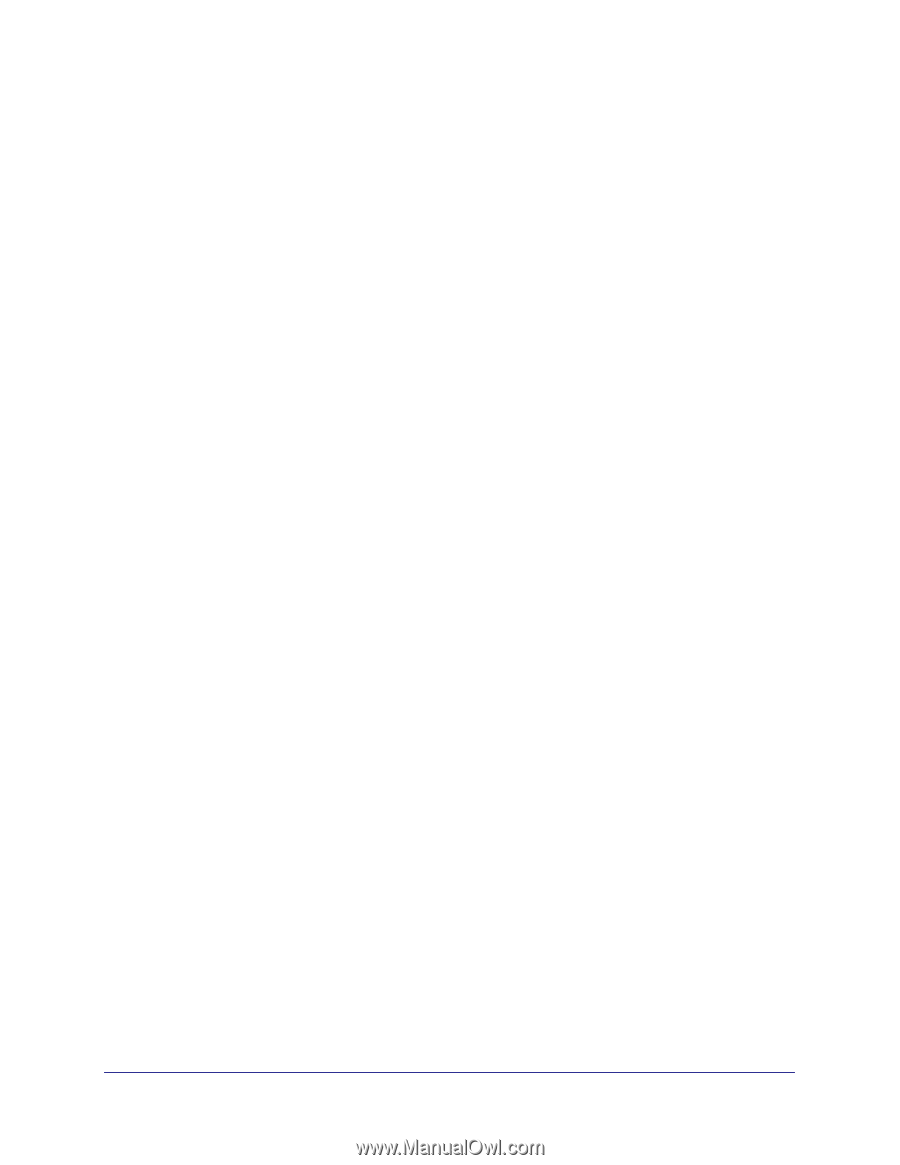Netgear GSM5212P GSM5212P/GSM7212P/GSM7212F/GSM7224P Hardware Installation Gui - Page 21
Additional Troubleshooting Suggestions, Network Adapter Cards, Configuration, Switch Integrity
 |
View all Netgear GSM5212P manuals
Add to My Manuals
Save this manual to your list of manuals |
Page 21 highlights
NETGEAR Managed Switch Additional Troubleshooting Suggestions If the suggestions in See Table 3 on page -20.do not resolve your problem, refer to the troubleshooting suggestions in this section. • Network Adapter Cards Make sure that the network adapter cards installed in the PCs are in working condition and the software driver has been installed. • Configuration: If problems occur after you change the network configuration, restore the original connections. Then find the problem by making the changes, one step at a time. Make sure that cable distances, repeater limits, and other physical aspects of the installation do not exceed the Ethernet limitations. • Switch Integrity: You can verify the integrity of the switch by resetting the switch. To reset the switch, use the Tools> Reset command or remove AC power from the switch and then reapply AC power. If the problem continues, contact NETGEAR technical support. Auto-Negotiation: The copper 10/100/1000 Mbps ports negotiate the correct duplex mode and speed if the device at the other end of the link supports auto-negotiation. If the device does not support auto-negotiation, the switch only determines the speed correctly and the duplex mode defaults to half-duplex. The fiber gigabit ports negotiate speed, duplex mode, and flow control, provided that the attached device supports auto-negotiation. Troubleshooting 21