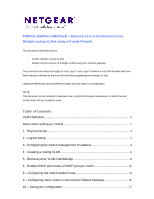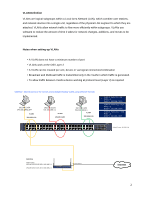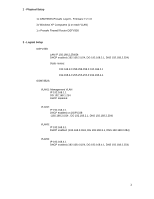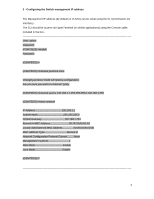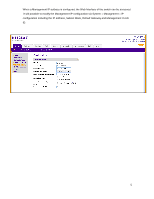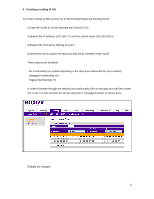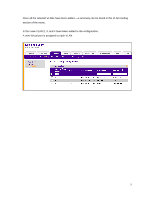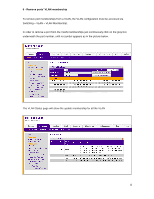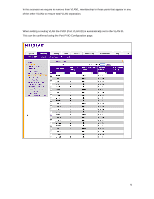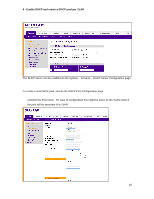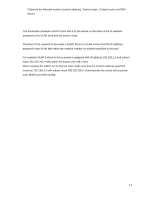Netgear GSM7248R Layer 3 Switches - Routing VLANs with shared access to the In - Page 6
To create routing VLANs access the VLAN Routing Wizard via Routing VLAN.
 |
View all Netgear GSM7248R manuals
Add to My Manuals
Save this manual to your list of manuals |
Page 6 highlights
4 - Creating a routing VLAN To create routing VLANs access the VLAN Routing Wizard via Routing VLAN. 1) Type the VLAN ID (in the example the VLAN ID is 2) 2) Specify the IP address (192.168.2.1) and the subnet mask (255.255.255.0) 3) Expand the Port list by clicking on Unit 1 4) Select the correct option for each port that will be member of the VLAN Three options are available: - No membership (no symbol appearing in the gray box underneath the port number) - Untagged membership (U) - Tagged membership (T) In order to browse through the options just continuously click on the gray box until the correct one is set. For this scenario we will be using the U (Untagged) option on all the ports. 5) Apply the changes 6

6
4 - Creating a routing VLAN
To create routing VLANs access the VLAN Routing Wizard via Routing VLAN.
1) Type the VLAN ID (in the example the VLAN ID is 2)
2) Specify the IP address (192.168.2.1) and the subnet mask (255.255.255.0)
3) Expand the Port list by clicking on Unit 1
4) Select the correct option for each port that will be member of the VLAN
Three options are available:
- No membership (no symbol appearing in the gray box underneath the port number)
- Untagged membership (U)
- Tagged membership (T)
In order to browse through the options just continuously click on the gray box until the correct
one is set. For this scenario we will be using the U (Untagged) option on all the ports.
5) Apply the changes