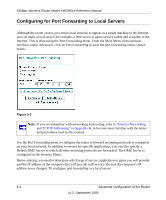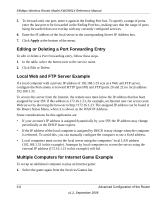Netgear KWGR614-100NAS KWGR614 Reference Manual - Page 63
Adding a Custom Service
 |
UPC - 606449049893
View all Netgear KWGR614-100NAS manuals
Add to My Manuals
Save this manual to your list of manuals |
Page 63 highlights
54Mbps Wireless Router Model KWGR614 Reference Manual Note: To assure that the same computer always has the same IP address, use the reserved IP address feature of your 54Mpbs Wireless Router. See "Using Address Reservation" on page 5-11 for instructions on how to use reserved IP addresses. 1. From the Service & Game box, select the service or game that you will host on your network. If the service does not appear in the list, refer to the following section, "Adding a Custom Service". 2. Enter the IP address of the local server in the corresponding Server IP Address box. 3. Click the Add button. Adding a Custom Service To define a service, game or application that does not appear in the Services & Games list, you must determine what port numbers are used by the service. For this information, you may need to contact the manufacturer of the program that you wish to use. When you have the port number information, follow these steps: 1. If port forwarding services are already configured, make a note of the Start Port and the End Port used by each service. 2. Click the Add Custom Service button. Figure 5-4 3. In the Service Name box, type a name. 4. Enter an unused port number in the Starting Port box. Advanced Configuration of the Router 5-5 v1.2, September 2006