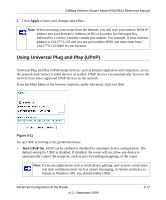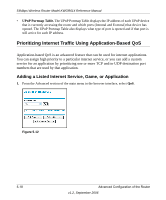Netgear KWGR614-100NAS KWGR614 Reference Manual - Page 78
Modifying a Service Entry, Apply., Edit Service
 |
UPC - 606449049893
View all Netgear KWGR614-100NAS manuals
Add to My Manuals
Save this manual to your list of manuals |
Page 78 highlights
54Mbps Wireless Router Model KWGR614 Reference Manual d. If only one destination port is associated with the service, type the same port number in the Ending Port box as you typed in the Starting Port box. Otherwise, type a higher port number to assign high priority to a range of destination ports. e. Click Apply. Modifying a Service Entry 1. From the Advanced section of the main menu in the browser interface, select QoS. 2. In the table displaying the list of services, click the radio button of the service you want to edit. 3. Click Edit Service. 4. Edit the information in the Service Type, Starting Port, or Ending Port boxes, as appropriate. For example, if you want to allow additional computers to use an Internet game concurrently, add +1 to the number in the Ending Port box for each additional computer. 5. Click Apply. Deleting a Service Entry 1. From the Advanced section of the main menu in the browser interface, select QoS. 2. In the table displaying the list of services, click the radio button of the service you want to delete. 3. Click Delete Service. 5-20 Advanced Configuration of the Router v1.2, September 2006