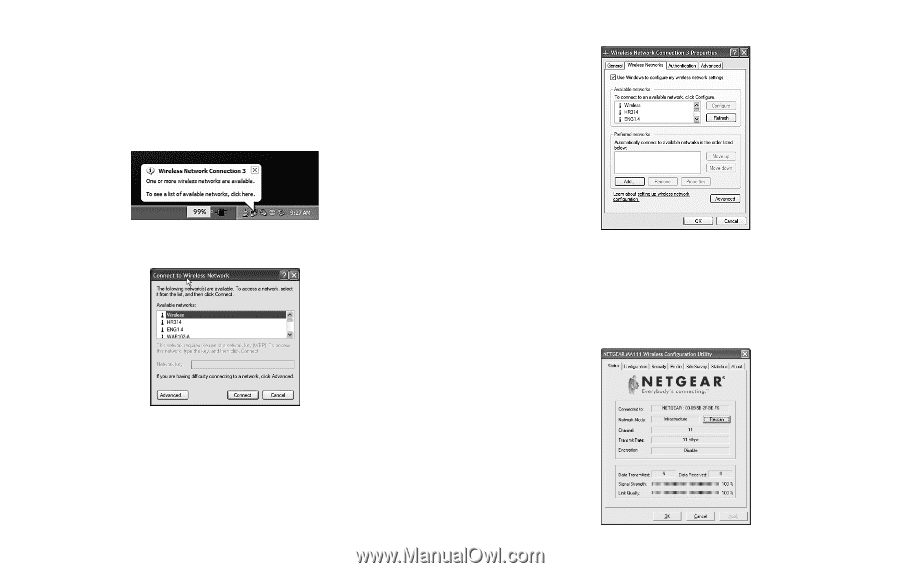Netgear MA111v1 MA111v1 User Manual - Page 6
Configuration Note for Windows XP Users, Status - adapter
 |
View all Netgear MA111v1 manuals
Add to My Manuals
Save this manual to your list of manuals |
Page 6 highlights
Configuration Note for Windows XP Users By default, Windows XP uses its own utility to configure your wireless network settings, however, in order to take advantage of the MA111 features and functions, we recommend that you use the NETGEAR MA111 USB Adapter Utility program. To disable Windows XP configuration utility and use the NETGEAR MA111 USB Adapter Utility, please follow these steps: 1. After installing the MA111 Wireless USB Adapter, Windows XP will display a Wireless Network Connection # message, similar to the one shown here: 3. The Wireless Networks Advanced Configuration window will be displayed. Click anywhere on the message or on the icon. 2. The Windows XP Wireless Network Configuration window will be displayed and look similar to this: 4. Uncheck the option "Use Windows to configure my wireless network settings." 5. Click OK to save your changes. Status Section The Status section of the NETGEAR MA111 USB Adapter Utility dialog box shows the current wireless LAN connection status, statistics of data transmitted and received, signal strength, etc., as shown here. Click the Advanced button. 9 10