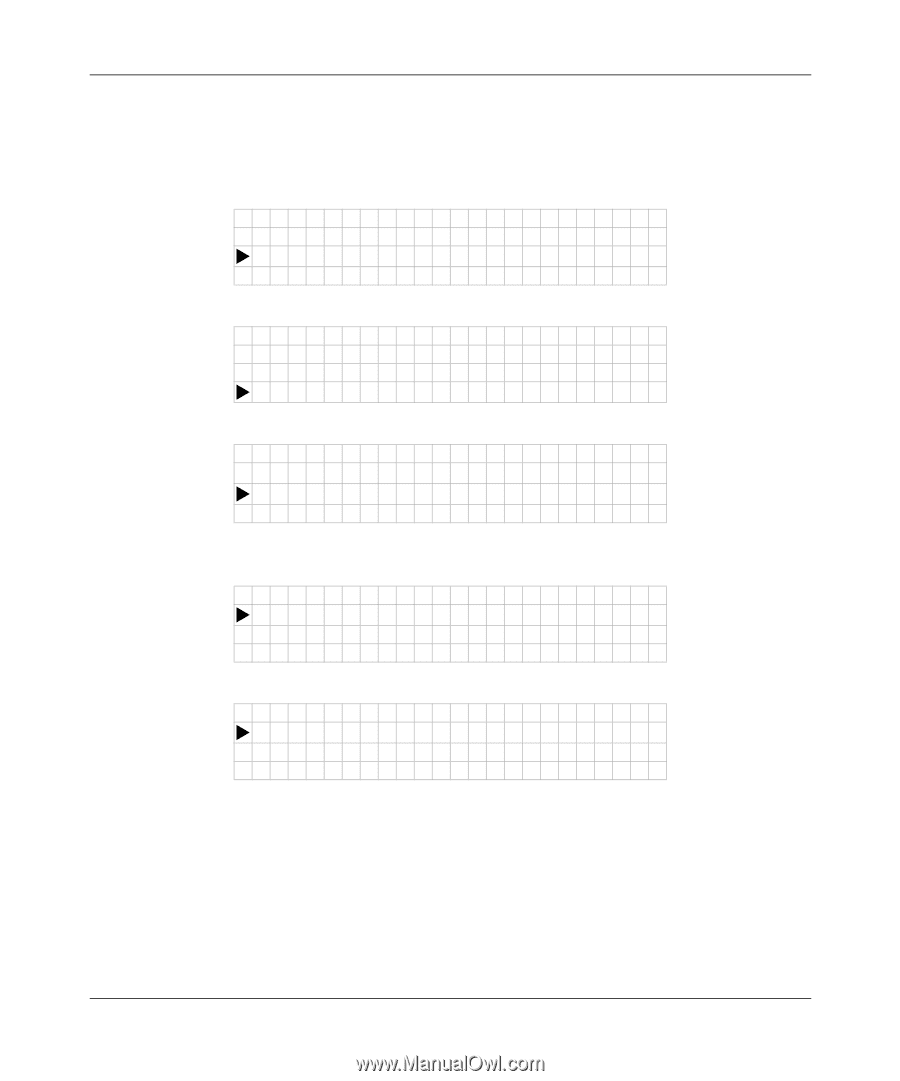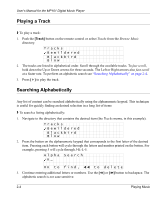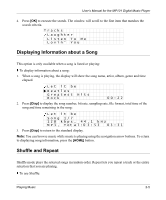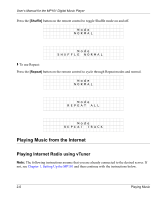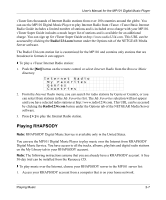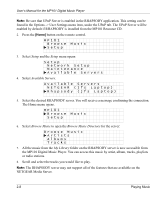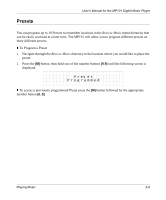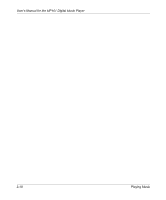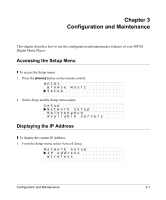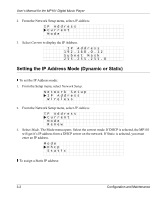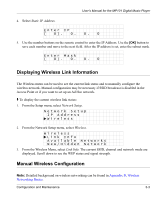Netgear MP101 MP101 User Manual - Page 26
MP101, Browse Music, Setup, Network Setup, Maintenance, Available Servers, NETGEAR jfs Laptop
 |
View all Netgear MP101 manuals
Add to My Manuals
Save this manual to your list of manuals |
Page 26 highlights
User's Manual for the MP101 Digital Music Player Note: Be sure that UPnP Server is enabled in the RHAPSODY application. This setting can be found in the Options -> User Settings menu item, under the UPnP tab. The UPnP Server will be enabled by default if RHAPSODY is installed from the MP101 Resource CD. 2. Press the [Home] button on the remote control. MP101 Browse Music XS e t u p 3. Select Setup and the Setup menu opens: Setup Network Setup Maintenance XA v a i l a b l e S e r v e r s 4. Select Available Servers. Available Servers NETGEAR (jfs Laptop) XR h a p s o d y ( j f s L a p t o p ) 5. Select the desired RHAPSODY server. You will receive a message confirming the connection. The Home menu opens. MP101 XB r o w s e M u s i c Setup 6. Select Browse Music to open the Browse Music Directory for the server: Browse Music XA r t i s t s Albums Tracks 7. All the music from the My Library folder on the RHAPSODY server is now accessible from the MP101 Digital Music Player. You can access this music by artist, album, tracks, playlists or radio stations. 8. Scroll and select the tracks you would like to play. Note: The RHAPSODY server may not support all of the features that are available on the NETGEAR Media Server. 2-8 Playing Music