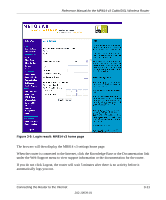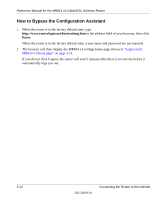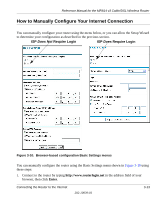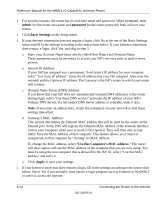Netgear MR814 MR814v3 Reference Manual - Page 33
Overview of How to Access the Router, Table 3-1., Ways to access the router - default login
 |
UPC - 606449024524
View all Netgear MR814 manuals
Add to My Manuals
Save this manual to your list of manuals |
Page 33 highlights
Reference Manual for the MR814 v3 Cable/DSL Wireless Router Overview of How to Access the Router The table below describes how you access the router, depending on the state of the router. Table 3-1. Ways to access the router Router State Access Options Description Factory Default Note: The router is supplied in the factory default state. Also, the factory default state is restored when you use the factory reset button. See "Restoring the Default Configuration and Password" on page 8-7 for more information on this feature. Automatic Access via the Smart Wizard Configuration Assistant Manually enter a URL to bypass the Smart Wizard Configuration Assistant Any time a browser is opened on any computer connected to the router, the router will automatically connect to that browser and display the Configuration Assistant welcome page. There is no need to enter the router URL in the browser, or provide the login user name and password. You can bypass the Smart Wizard Configuration Assistant feature by typing http://www.routerlogin.net/basicsetting.htm in the browser address bar and clicking Enter. You will not be prompted for a user name or password. This will enable you to manually configure the router even when it is in the factory default state. When manually configuring the router, you must complete the configuration by clicking Apply when finished entering your settings. If you do not do so, a browser on any PC connected to the router will automatically display the router's Configuration Assistant Welcome page rather than the browser's home page. Configuration Settings Have Been Applied Enter the standard URL to access the router Connect to the router by typing either of these URLs in the address field of your browser, then click Enter: • http://www.routerlogin.net • http://www.routerlogin.com The router will prompt you to enter the user name of admin and the password. The default password is password. Enter the IP address of the router to access the Connect to the router by typing the IP address of the router in the address field of your browser, then click Enter. 192.168.0.1 is the default IP address of the router. The router will prompt you to enter the user name of admin and the password. The default password is password. Connecting the Router to the Internet 3-9 202-10039-01