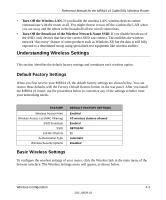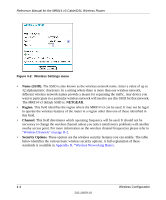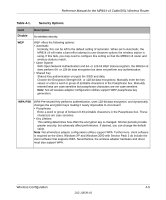Netgear MR814 MR814v3 Reference Manual - Page 48
How to Set Up and Test Basic Wireless Connectivity, If WPA-PSK Authentication is Used., Passphrase
 |
UPC - 606449024524
View all Netgear MR814 manuals
Add to My Manuals
Save this manual to your list of manuals |
Page 48 highlights
Reference Manual for the MR814 v3 Cable/DSL Wireless Router • If WPA-PSK Authentication is Used. - Passphrase These characters are case sensitive. Enter a word or group of printable characters. When you use WPA-PSK, the other devices in the network will not connect unless they are set to WPA-PSK as well and are configured with the correct Passphrase. Use the procedures described in the following sections to configure the MR814 v3. Store this information in a safe place. How to Set Up and Test Basic Wireless Connectivity Note: If you use a wireless computer to configure WPA settings, you will be disconnected when you click Apply. Reconfigure your wireless adapter to match the new settings or access the router from a wired computer to make any further changes. Follow the instructions below to set up and test basic wireless connectivity. Once you have established basic wireless connectivity, you can enable security settings appropriate to your needs. 1. Log in to the MR814 v3 firewall at http://www.routerlogin.net with its default user name of admin and default password of password, or using whatever LAN address and password you have set up. 2. Click Wireless Settings in the main menu of the MR814 v3 firewall. Figure 4-4: Wireless Settings menu 4-8 202-10039-01 Wireless Configuration