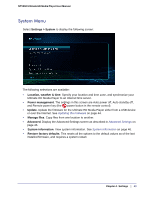Netgear NTV550 NTV550 User Manual (PDF) - Page 38
Media Locations, Specify which shared folders the Ultimate HD Media Player
 |
UPC - 606449074505
View all Netgear NTV550 manuals
Add to My Manuals
Save this manual to your list of manuals |
Page 38 highlights
NTV550 Ultimate HD Media Player User Manual Media Locations The Ultimate HD Media Player remembers where it has found media in shared folders on the network. This lets the Ultimate HD Media Player find media faster. Select Settings > Media Locations to display the following screen: The following selections are available: • Scan for media. Click Scan to scan for media files. • Select media sources. Specify which shared folders the Ultimate HD Media Player should check when it scans for media files. See Media Sources on page 39. • File share discovery. Locate shared media files. • Scan attached devices. Click Scan to scan attached devices for media files. • Daily scan. This is disabled by default. You can set up a daily scan for media files at the time you specify. This option requires your computer to be on and the shared files available at the specified time. If your computer is in sleep, standby, or any mode other than on, the scan will find no shared files, and your library will contain no media. To avoid this, you can disable Daily auto-scan, or leave the computer on, or enable the computer Wake on LAN feature so that your computer is activated by the scan. • Clear library. Clear the memory of where media files are located from the Ultimate HD Media Player. 38 | Chapter 4. Settings