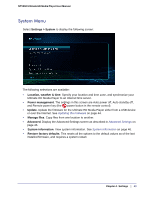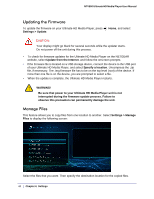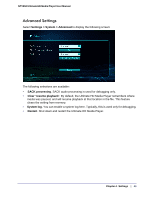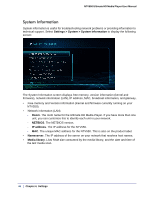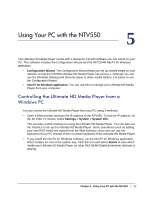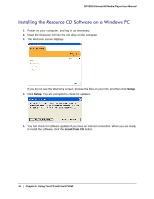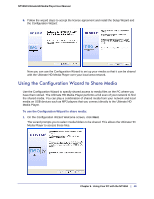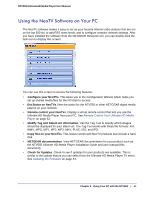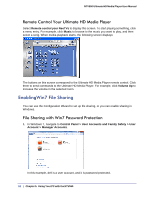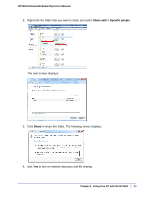Netgear NTV550 NTV550 User Manual (PDF) - Page 48
Installing the Resource CD Software on a Windows PC, Setup, Install from CD
 |
UPC - 606449074505
View all Netgear NTV550 manuals
Add to My Manuals
Save this manual to your list of manuals |
Page 48 highlights
NTV550 Ultimate HD Media Player User Manual Installing the Resource CD Software on a Windows PC 1. Power on your computer, and log in as necessary. 2. Insert the Resource CD into the CD drive on the computer. 3. The Welcome screen displays. If you do not see the Welcome screen, browse the files on your CD, and then click Setup. 4. Click Setup. You are prompted to check for updates: 5. You can check for software updates if you have an Internet connection. When you are ready to install the software, click the Install from CD button. 48 | Chapter 5. Using Your PC with the NTV550
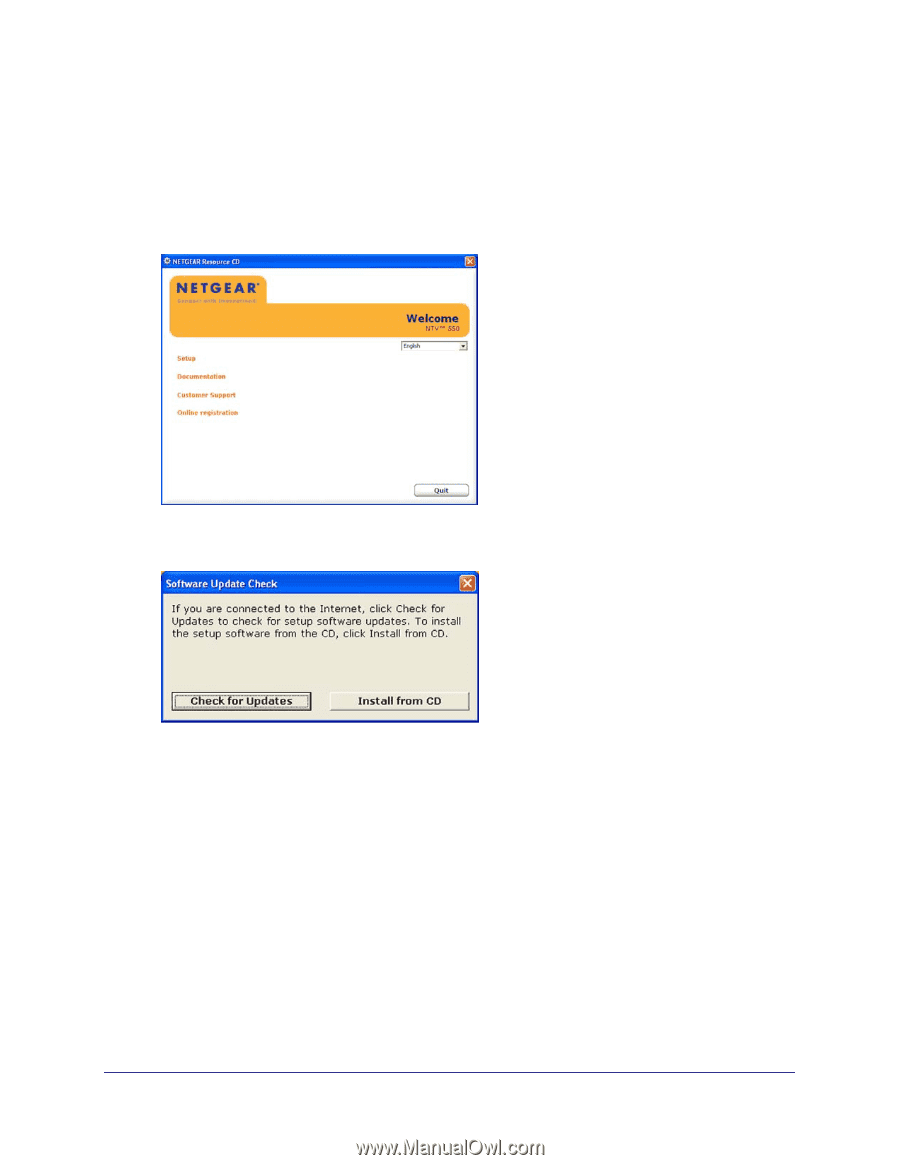
48
|
Chapter 5.
Using Your PC with the NTV550
NTV550 Ultimate HD Media Player User Manual
Installing the
Resource CD
Software on a Windows PC
1.
Power on your computer, and log in as necessary.
2.
Insert the
Resource CD
into the CD drive on the computer.
3.
The Welcome screen displays.
If you do not see the Welcome screen, browse the files on your CD, and then click
Setup
.
4.
Click
Setup
. You are prompted to check for updates:
5.
You can check for software updates if you have an Internet connection. When you are ready
to install the software, click the
Install from CD
button.