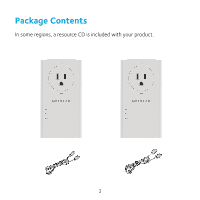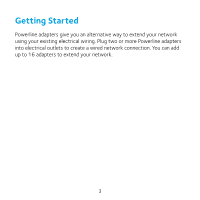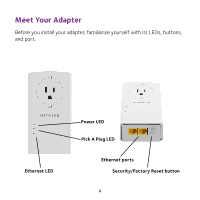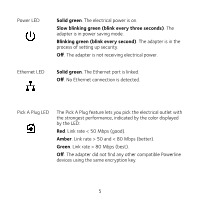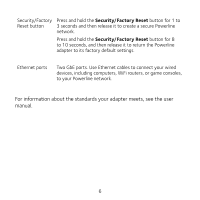Netgear PLP2000 Installation Guide - Page 6
For information about the standards your adapter meets, see the user, manual.
 |
View all Netgear PLP2000 manuals
Add to My Manuals
Save this manual to your list of manuals |
Page 6 highlights
Security/Factory Press and hold the Security/Factory Reset button for 1 to Reset button 3 seconds and then release it to create a secure Powerline network. Press and hold the Security/Factory Reset button for 8 to 10 seconds, and then release it to return the Powerline adapter to its factory default settings. Ethernet ports Two GbE ports. Use Ethernet cables to connect your wired devices, including computers, WiFi routers, or game consoles, to your Powerline network. For information about the standards your adapter meets, see the user manual. 6

6
Security/Factory
Reset button
Press and hold the
Security/Factory Reset
button for 1 to
3 seconds and then release it to create a secure Powerline
network.
Press and hold the
Security/Factory Reset
button for 8
to 10 seconds, and then release it to return the Powerline
adapter to its factory default settings.
Ethernet ports
Two GbE ports. Use Ethernet cables to connect your wired
devices, including computers, WiFi routers, or game consoles,
to your Powerline network.
For information about the standards your adapter meets, see the user
manual.