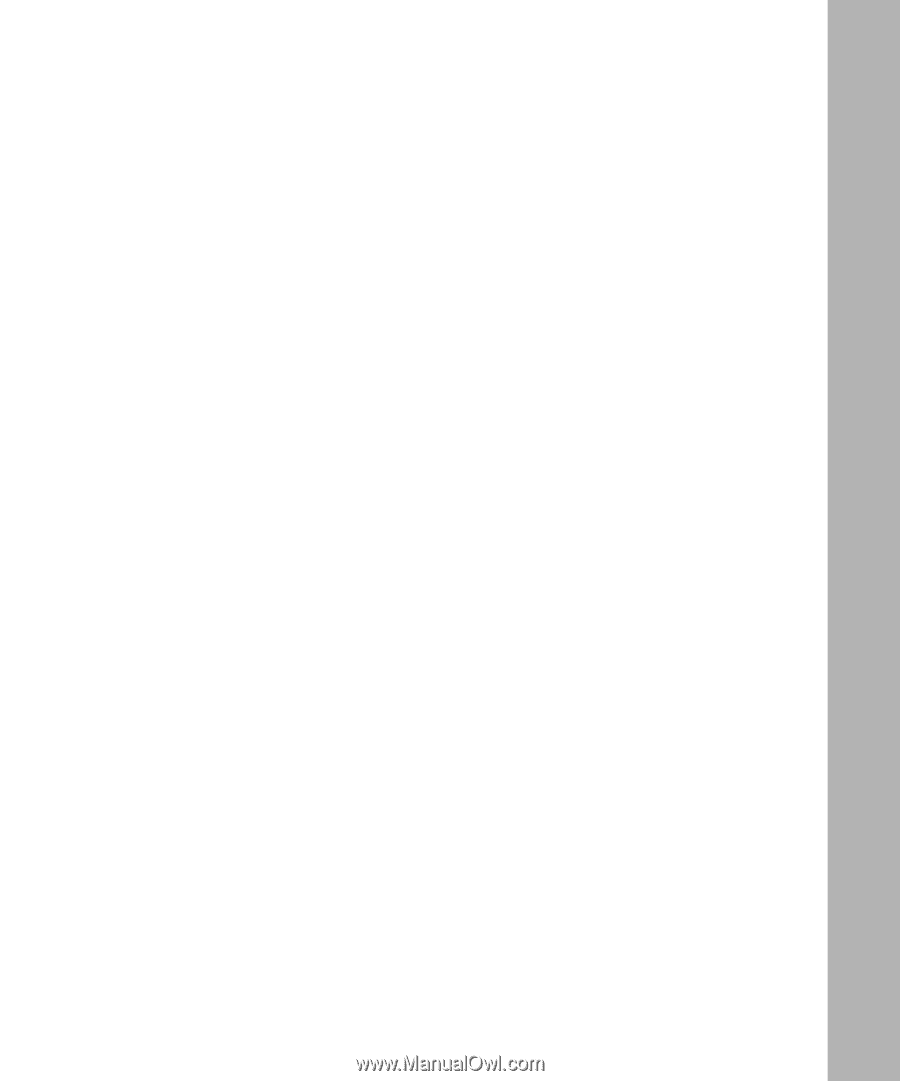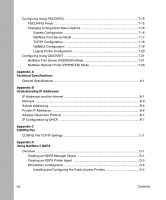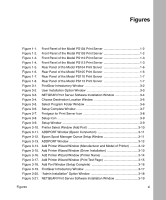Netgear PS113 PS113 Reference Manual - Page 11
List of s, Add Printer Wizard Window Manufacturer and Model of Printer - software
 |
View all Netgear PS113 manuals
Add to My Manuals
Save this manual to your list of manuals |
Page 11 highlights
Figures Figure 1-1. Figure 1-2. Figure 1-3. Figure 1-4. Figure 1-5. Figure 1-6. Figure 1-7. Figure 1-8. Figure 3-1. Figure 3-2. Figure 3-3. Figure 3-4. Figure 3-5. Figure 3-6. Figure 3-7. Figure 3-8. Figure 3-9. Figure 3-10. Figure 3-11. Figure 3-12. Figure 3-13. Figure 3-14. Figure 3-15. Figure 3-16. Figure 3-17. Figure 3-18. Figure 3-19. Figure 3-20. Figure 3-21. Front Panel of the Model PS104 Print Server 1-2 Front Panel of the Model PS105 Print Server 1-2 Front Panel of the Model PS110 Print Server 1-3 Front Panel of the Model PS113 Print Server 1-3 Rear Panel of the Model PS104 Print Server 1-6 Rear Panel of the Model PS105 Print Server 1-6 Rear Panel of the Model PS110 Print Server 1-7 Rear Panel of the Model PS113 Print Server 1-7 FirstGear Introductory Window 3-2 User Installation Option Window 3-3 NETGEAR Print Server Software Installation Window 3-4 Choose Destination Location Window 3-5 Select Program Folder Window 3-6 Setup Complete Window 3-7 Firstgear for Print Server Icon 3-8 Setup Icon 3-9 Setup Window 3-9 Printer Select Window (Add Port 3-10 ADDPORT Window (Epson Connection 3-11 Epson Spool Manager Queue Setup Window 3-11 ADDPORT Window 3-12 Add Printer Wizard Window (Manufacturer and Model of Printer) .........3-12 Add Printer Wizard Window (Driver Installation 3-13 Add Printer Wizard Window (Printer Name 3-14 Add Printer Wizard Window (Print Test Page 3-15 Add Port Window (Setup Complete 3-16 FirstGear Introductory Window 3-17 "Admin Installation" Option Window 3-18 NETGEAR Print Server Software Installation Window 3-19 Figures xi