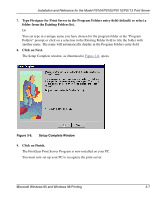Netgear PS113 PS113 Reference Manual - Page 31
Installing and Setting Up FirstGear—User Installation, Turn on the power to your PC.
 |
View all Netgear PS113 manuals
Add to My Manuals
Save this manual to your list of manuals |
Page 31 highlights
Installation and Reference for the Model PS104/PS105/PS110/PS113 Print Server To install and set up your network and your print server for the NETGEAR print server, you must be using a PC with a Windows 95, Windows 98, Windows NT 3.51, or later operating system and with either the TCP/IP protocol or the NetBEUI protocol enabled. Note: Before proceeding with these instructions, be sure to assign a name to your workgroup on your PC. NETGEAR strongly recommends that you exit all Windows programs before running the Setup program. It is also necessary to install the FirstGear software on every PC in the network that will use the printers attached to the Model PS104/PS105/PS110/PS113 print server. Installing and Setting Up FirstGear-User Installation To install the NETGEAR print server software for user installation: 1. Turn on the power to your PC. 2. Insert the NETGEAR Resource CD-ROM. The NETGEAR window briefly opens, and the FirstGear introductory window, as illustrated in Figure 3-1, opens. If it does not, click on Start > Run and then type in "Install.exe" at the prompt (for example, "D:Install.exe") to start the installation process. Figure 3-1. 3-2 FirstGear Introductory Window Microsoft Windows 95 and Windows 98 Printing