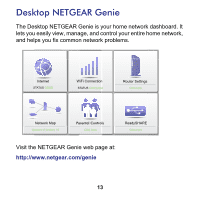Netgear R4500 [English]: R4500 ReadySHARE User Guide (PDF) - Page 10
Step 8, Network Scanner, Documentation - support
 |
View all Netgear R4500 manuals
Add to My Manuals
Save this manual to your list of manuals |
Page 10 highlights
• The USB Control Center utility must be running for the computer to be able to print to the USB printer attached to the router. If you exit the utility, printing does not work. • Some firewall software, such as Comodo, blocks the ReadySHARE Print utility from accessing the USB printer. If you do not see the printer in the utility, you can disable the firewall temporarily to allow the utility to work. Step 8: If your printer supports scanning, make sure that the printer is in the Available state, and click the Network Scanner button. This activates the Scanner window so you can use the printer for scanning. For more detailed information about ReadySHARE Printer, see the User Manual by clicking the Documentation link in the router management interface or on the R4500 product page on the Support website http://support.netgear.com).