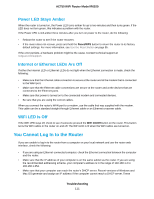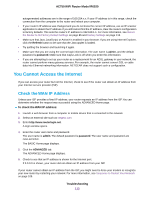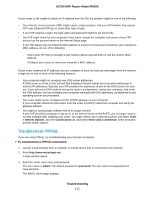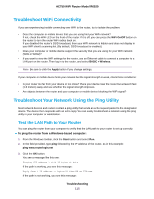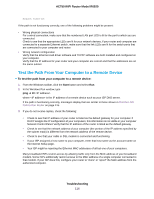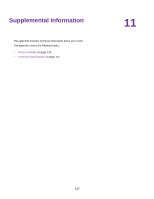Netgear R6020 User Manual - Page 112
You Cannot Access the Internet, Check the WAN IP Address
 |
View all Netgear R6020 manuals
Add to My Manuals
Save this manual to your list of manuals |
Page 112 highlights
AC750 WiFi Router Model R6020 autogenerated addresses are in the range of 169.254.x.x. If your IP address is in this range, check the connection from the computer to the router and reboot your computer. • If your router's IP address was changed and you do not know the current IP address, use an IP scanner application to detect the IP address. If you still cannot find the IP address, clear the router's configuration to factory defaults. This sets the router's IP address to 192.168.1.1. For more information, see Return the Router to Its Factory Default Settings on page 85 and Factory Settings on page 118. • Make sure that Java, JavaScript, or ActiveX is enabled in your browser. If you are using Internet Explorer, click the Refresh button to be sure that the Java applet is loaded. • Try quitting the browser and launching it again. • Make sure that you are using the correct login information. The user name is admin, and the default password is password. Make sure that Caps Lock is off when you enter this information. • If you are attempting to set up your router as a replacement for an ADSL gateway in your network, the router cannot perform many gateway services. For example, the router cannot convert DSL or cable data into Ethernet networking information. NETGEAR does not support such a configuration. You Cannot Access the Internet If you can access your router but not the Internet, check to see if the router can obtain an IP address from your Internet service provider (ISP). Check the WAN IP Address Unless your ISP provides a fixed IP address, your router requests an IP address from the ISP. You can determine whether the request was successful using the ADVANCED Home page. To check the WAN IP address: 1. Launch a web browser from a computer or mobile device that is connected to the network. 2. Select an external site such as netgear.com. 3. Enter http://www.routerlogin.net. A login window opens. 4. Enter the router user name and password. The user name is admin. The default password is password. The user name and password are case-sensitive. The BASIC Home page displays. 5. Click the ADVANCED tab. The ADVANCED Home page displays. 6. Check to see that an IP address is shown for the Internet port. If 0.0.0.0 is shown, your router did not obtain an IP address from your ISP. If your router cannot obtain an IP address from the ISP, you might need to force your modem to recognize your new router by restarting your network. For more information, see Sequence to Restart Your Network on page 109. Troubleshooting 112